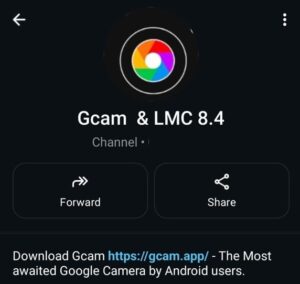If you own a Redmi Note 9, you already have a decent mid-range camera. Then, with the Redmi Note 9 GCam port, you can make it even better.
You’ll instantly notice sharper photos, improved night shots, and more realistic colors.
GCam is the camera app on Google Pixel phones. It uses smart image processing to deliver pro-level photos. Luckily, GCam ports are now available for many devices, including the Redmi Note 9.
This post walks you through the best version to download, how to install it, and what to expect when you switch. 🎯
🌟 Why You Should Try GCam on Redmi Note 9
I am not against the stock MIUI camera; it’s fine for casual shots, but Redmi Note 9 Gcam Port APK brings out the full potential of your phone’s sensor. Want to know why? Go through the hidden features of Gcam over your Stock Camera.
🌈 More Realistic Colors
GCam avoids over-processing. Your photos look true-to-life with balanced colors and tones—no more overly saturated blues or weird reds.
🌃 Awesome Low-Light Performance
Night Sight is a game-changer. It captures bright and detailed photos even in dim light—no flash needed. It’s like having a night vision mode for your phone!
💥 HDR+ Magic
With HDR+, GCam merges several images into one. The result? Perfect balance between shadows and highlights, especially in bright outdoor scenes.
🤳 Better Selfies
Front camera performance improves dramatically. Selfies look clean, clear, and way more natural—even with Portrait Mode on.
🌌 Astrophotography Mode
You can literally take starry sky photos with this mode. Just keep your phone steady (use a tripod or lean it on something) and boom—space vibes.
⬇️ Download Redmi Note 9 Gcam Port (APK + Config)
Finding the right GCam version is key because not all APKs are stable for every device. And the Redmi Note 9 is one of those devices that have a stable version of the Gcam APK.
![[Download] Redmi Note 9 Gcam Port - Google Camera for Redmi Note 9 1 GcamPort.org Favicon](https://gcam.app/wp-content/uploads/2025/04/GcamPort.org-Favicon-edited-1.jpg)
| APP Name | Gcam Port |
|---|---|
| Supported for | Redmi Note 9 |
| Version | MGC_8.1.101_A9 |
| Upload Date | 2021-11-21 |
| Operating System | Android 10 |
| App Size | 132 MB |
| Download Link | Click Here |
| Config.xml | Download |
![[Download] Redmi Note 9 Gcam Port - Google Camera for Redmi Note 9 2 [Download] Redmi Note 9 Gcam Port](https://gcam.app/wp-content/uploads/2025/05/Download-Redmi-Note-9-Gcam-Port-Google-Camera-for-Redmi-Note-9.jpg)
Wanna go for the Latest Gcam Version that supports Android 13+ devices, then use the links below:
⚙️ How to Install GCam on Redmi Note 9? Step-by-Step Guide:
Installation of any Gcam Stable version is not hard, you can simply download the file, install it and load your config.xml file. Here is the step-by-step guide given below for better help.
1. 📲 Allow Unknown Sources
Head to your settings:
Settings > Apps > Special App Access > Install Unknown Apps
Choose your browser or file manager and enable permissions.
This step is needed because you’re installing an app from outside the Play Store.
2. 📦 Install the APK
Open your file manager, find the GCam APK you downloaded, and tap to install. If your phone gives a warning, hit Install Anyway.
3. 🧾 Load the Config File (Optional)
Some versions work better with a custom config file that auto-adjusts settings for your phone.
- Go to internal storage and create a folder:
/GCam/Configs8/ - Paste the
.xmlconfig file there. - Open the GCam app, double tap the black area beside the shutter button.
- Select the config and tap Restore.
![[Download] Redmi Note 9 Gcam Port - Google Camera for Redmi Note 9 3 How to Load Config File](https://gcam.app/wp-content/uploads/2025/04/How-to-Load-Config-File.gif)
🛠️ Troubleshooting Common Issues in Redmi Note 9 Gcam Port APK:
Having issues with the stable version of Gcam for your Redmi Note 9? No worries if things don’t work perfectly the first time. Here’s how to fix the usual bugs:
❌ App Crashes on Launch
Try switching between GCam versions. If 8.1 crashes, use 7.3 instead—it’s lighter and stable for older MIUI versions.
📸 Front Camera Not Working
Some GCam ports don’t support the Redmi Note 9’s selfie camera out of the box. A config file usually solves this.
🎥 Video Mode Buggy
GCam isn’t great for video recording on most ports. Stick with the stock app for videos, and use GCam for photos.
🛠️Portrait Blur Isn’t Perfect
If portrait mode feels off, go into GCam settings and toggle Sabre, or test out alternative builds like Urnyx05.
📸 Sample Photo Difference
Once you use GCam, you’ll see the difference. Side-by-side comparisons of MIUI Camera vs GCam show clearer faces, less overexposure, and dramatic improvements in dark scenes. Even your everyday food shots or sunset pics get that extra punch.
While we can’t include images here, just try snapping the same scene in both apps—you’ll notice GCam looks more pro and less “edited.”
✅ Final Thoughts
The Redmi Note 9 GCam port is honestly a no-brainer if you care about taking great photos. It’s a free upgrade for your camera, and once you start using it, you’ll never want to go back to the stock app.
Whether you’re into travel, selfies, food shots, or nighttime photography, GCam takes it all up a level.
![[Download] Redmi Note 9 Gcam Port - Google Camera for Redmi Note 9 4 Stock Camera vs Gcam Sample Photo 4](https://gcam.app/wp-content/uploads/2024/12/Stock-Camera-vs-Gcam-Sample-Photo-4-1024x576.jpg)
![[Download] Redmi Note 9 Gcam Port - Google Camera for Redmi Note 9 5 Stock Camera vs Gcam Sample Photo 8](https://gcam.app/wp-content/uploads/2024/12/Stock-Camera-vs-Gcam-Sample-Photo-8-1024x576.jpg)
![[Download] Redmi Note 9 Gcam Port - Google Camera for Redmi Note 9 6 Stock Camera vs Gcam Sample Photo 3](https://gcam.app/wp-content/uploads/2024/12/Stock-Camera-vs-Gcam-Sample-Photo-3-1024x576.jpg)
![[Download] Redmi Note 9 Gcam Port - Google Camera for Redmi Note 9 7 Stock Camera vs Gcam Sample Photo 2](https://gcam.app/wp-content/uploads/2024/12/Stock-Camera-vs-Gcam-Sample-Photo-2-1024x576.jpg)
![[Download] Redmi Note 9 Gcam Port - Google Camera for Redmi Note 9 8 Stock Camera vs Gcam Sample Photo 1](https://gcam.app/wp-content/uploads/2024/12/Stock-Camera-vs-Gcam-Sample-Photo-1-1024x576.jpg)
![[Download] Redmi Note 9 Gcam Port - Google Camera for Redmi Note 9 9 Stock Camera vs Gcam Sample Photo 9](https://gcam.app/wp-content/uploads/2024/12/Stock-Camera-vs-Gcam-Sample-Photo-9-1024x576.jpg)
![[Download] Redmi Note 9 Gcam Port - Google Camera for Redmi Note 9 10 Stock Camera vs Gcam Sample Photo 5](https://gcam.app/wp-content/uploads/2024/12/Stock-Camera-vs-Gcam-Sample-Photo-5-1024x576.jpg)
![[Download] Redmi Note 9 Gcam Port - Google Camera for Redmi Note 9 11 Stock Camera vs Gcam Sample Photo 6](https://gcam.app/wp-content/uploads/2024/12/Stock-Camera-vs-Gcam-Sample-Photo-6-1024x576.jpg)
![[Download] Redmi Note 9 Gcam Port - Google Camera for Redmi Note 9 12 Stock Camera vs Gcam Sample Photo 7](https://gcam.app/wp-content/uploads/2024/12/Stock-Camera-vs-Gcam-Sample-Photo-7-1024x576.jpg)
![[Download]📱Oppo A1K Gcam Port - Google Camera for Oppo A1K 25 [Download]📱Oppo A1K Gcam Port](https://gcam.app/wp-content/uploads/2025/05/Download📱Oppo-A1K-Gcam-Port-Google-Camera-for-Oppo-A1K-360x240.jpg)
![[Download] Redmi Note 10 Pro Gcam Port – Google Camera for Redmi Note 10 Pro 26 [Download] Redmi Note 10 Pro Gcam Port](https://gcam.app/wp-content/uploads/2025/05/Download-Redmi-Note-10-Pro-Gcam-Port-–-Google-Camera-for-Redmi-Note-10-Pro-360x240.jpg)