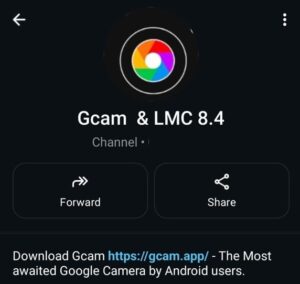The Poco C31, you probably love how much phone you got for the price. But when it comes to the camera, it’s… alright. Not amazing, just okay.
That’s where the Poco C31 GCam port comes in. This free app gives your budget phone a premium camera boost.
Thanks to Google Camera (aka GCam), you can capture brighter, sharper, and way more natural-looking shots—without needing a flagship.
This guide shows you the best GCam version for Poco C31, how to install it, and how to get the most out of it.
🌟 Why GCam is Worth It on Poco C31 – than Stock Camera:
Even though the Poco C31 comes with a triple-camera setup, the default MIUI camera doesn’t fully use its potential. GCam changes that.
🌈 Boosted Color Accuracy
GCam delivers more natural and balanced colors. Greens look green, and skin tones don’t get that weird orange filter.
🌃 Night Sight = Instant Upgrade
Night shots on the stock app? Kinda grainy. GCam’s Night Sight brings out detail in low-light without using flash—and it actually works on budget phones like the C31.
🔥 Sharper Dynamic Range
HDR+ on GCam makes a huge difference. It handles contrast way better, so bright skies don’t get blown out, and shadows aren’t a muddy mess.
🤳 Decent Selfies, Finally
Selfies on budget phones are usually hit-or-miss. GCam fixes overexposure and weird skin smoothing with better face detection and lighting balance.
🎯 Fast & Lightweight
The right GCam version won’t slow your Poco C31 down. You still get quick captures without lag, even on a phone with lower RAM.
⬇️ Download Poco C31 GCam Port (APK + Config)
The C31 has a MediaTek Helio G35 chip, so some GCam ports may not run perfectly. The trick is to use a lightweight, tested build.
![[Download] Poco C31 GCam Port - Google Camera for Poco C31 1 GcamPort.org Favicon](https://gcam.app/wp-content/uploads/2025/04/GcamPort.org-Favicon-edited-1.jpg)
| APP Name | Gcam Port |
|---|---|
| Supported for | Poco C31 |
| Version | MGC_8.1.101 |
| Upload Date | 2022-05-31 |
| Operating System | Android 10 |
| App Size | 132 MB |
| Download Link | Click Here |
| Gcam Port Alternate | Gcam Nikita 7.4 |
![[Download] Poco C31 GCam Port - Google Camera for Poco C31 2 [Download] Poco C31 GCam Port](https://gcam.app/wp-content/uploads/2025/05/Download-Poco-C31-GCam-Port-Google-Camera-for-Poco-C31.jpg)
⚙️ How to Install GCam on Poco C31
You just have two options to download and install the Gcam APK for the Poco C31 phone. No root or risky stuff here. Just a few steps:
1. 📂 Enable Unknown Sources
Go to:
Settings > Apps & Notifications > Special App Access > Install Unknown Apps
Select your browser or file manager, and toggle ON.
This allows you to install GCam from outside the Play Store.
2. 📲 Install the APK
Find the APK in your downloads and tap it to install. Approve any warning message and you’re done.
3. ⚙️ Load Config (Optional)
If your version supports config files:
- Paste the
.xmlfile into the correct folder (Configs7 or Configs8). - Open GCam, double tap beside the shutter button.
- Load the config and restart the app.
![[Download] Poco C31 GCam Port - Google Camera for Poco C31 3 How to Load Config File](https://gcam.app/wp-content/uploads/2025/04/How-to-Load-Config-File.gif)
🛠️ Common GCam Issues on Poco C31 (And Fixes):
The Gcam Port you download for your Poco c31 may not work a few times as the Android keeps updating, and you have downloaded a third-party app. Here are some fixes given below,w you can follow to recover your PoCo C31 Gcam Port APK back.
⚠️ App Won’t Open or Crashes
Try switching between BSG and Nikita versions. If one crashes, the other might work better with the C31’s hardware.
📷 Front Camera Not Working
Some builds don’t fully support the selfie cam. Use the config file, or test different versions until one works smoothly.
🌫 Portrait Blur Looks Weird
Disable Sabre in GCam settings if the blur is too aggressive. Or stick to HDR+ Enhanced instead of Portrait mode.
🎥 Video Recording is Laggy
GCam isn’t always reliable for video on low-end hardware. Use the MIUI stock camera for video, and GCam for still photos.
📸 Sample Photos (Try It Yourself!)
You’ll see a real jump in quality once you try it. Test with:
- Indoor low-light scenes (Night Sight)
- Backlit outdoor portraits (HDR+)
- Food or close-up shots (Macro/Focus mode)
Side-by-side with MIUI’s camera, GCam photos usually win in clarity and realism, even on a budget phone like the Poco C31.
✅ Final Thoughts
The Poco C31 GCam port proves you don’t need an expensive phone to take awesome pictures. GCam makes this entry-level phone feel like it has flagship powers when it comes to photography.
If you’re into capturing memories, sharing cool shots on Instagram, or just want a cleaner photo of your dog, GCam is worth a try. It’s free, safe, and surprisingly easy to set up.
![[Download] Poco C31 GCam Port - Google Camera for Poco C31 4 Stock Camera vs Gcam Sample Photo 4](https://gcam.app/wp-content/uploads/2024/12/Stock-Camera-vs-Gcam-Sample-Photo-4-1024x576.jpg)
![[Download] Poco C31 GCam Port - Google Camera for Poco C31 5 Stock Camera vs Gcam Sample Photo 8](https://gcam.app/wp-content/uploads/2024/12/Stock-Camera-vs-Gcam-Sample-Photo-8-1024x576.jpg)
![[Download] Poco C31 GCam Port - Google Camera for Poco C31 6 Stock Camera vs Gcam Sample Photo 3](https://gcam.app/wp-content/uploads/2024/12/Stock-Camera-vs-Gcam-Sample-Photo-3-1024x576.jpg)
![[Download] Poco C31 GCam Port - Google Camera for Poco C31 7 Stock Camera vs Gcam Sample Photo 2](https://gcam.app/wp-content/uploads/2024/12/Stock-Camera-vs-Gcam-Sample-Photo-2-1024x576.jpg)
![[Download] Poco C31 GCam Port - Google Camera for Poco C31 8 Stock Camera vs Gcam Sample Photo 1](https://gcam.app/wp-content/uploads/2024/12/Stock-Camera-vs-Gcam-Sample-Photo-1-1024x576.jpg)
![[Download] Poco C31 GCam Port - Google Camera for Poco C31 9 Stock Camera vs Gcam Sample Photo 9](https://gcam.app/wp-content/uploads/2024/12/Stock-Camera-vs-Gcam-Sample-Photo-9-1024x576.jpg)
![[Download] Poco C31 GCam Port - Google Camera for Poco C31 10 Stock Camera vs Gcam Sample Photo 5](https://gcam.app/wp-content/uploads/2024/12/Stock-Camera-vs-Gcam-Sample-Photo-5-1024x576.jpg)
![[Download] Poco C31 GCam Port - Google Camera for Poco C31 11 Stock Camera vs Gcam Sample Photo 6](https://gcam.app/wp-content/uploads/2024/12/Stock-Camera-vs-Gcam-Sample-Photo-6-1024x576.jpg)
![[Download] Poco C31 GCam Port - Google Camera for Poco C31 12 Stock Camera vs Gcam Sample Photo 7](https://gcam.app/wp-content/uploads/2024/12/Stock-Camera-vs-Gcam-Sample-Photo-7-1024x576.jpg)
![[Download] Vivo Y22 Gcam Port - Google Camera for Vivo Y22 25 [Download] Vivo Y22 Gcam Port](https://gcam.app/wp-content/uploads/2025/05/Download-Vivo-Y22-Gcam-Port-Google-Camera-for-Vivo-Y22-360x240.jpg)
![[Download] Realme 5 Gcam Port - Google Camera for Realme 5 26 [Download] Realme 5 Gcam Port](https://gcam.app/wp-content/uploads/2025/06/Download-Realme-5-Gcam-Port-Google-Camera-for-Realme-5-360x240.jpg)
![[Download] Xiaomi Redmi 8 Gcam Port APK - Redmi 8 Google Camera 27 Redmi 8 Gcam Port](https://gcam.app/wp-content/uploads/2025/04/Xiaomi-Redmi-8-GCam-Port-360x240.jpg)