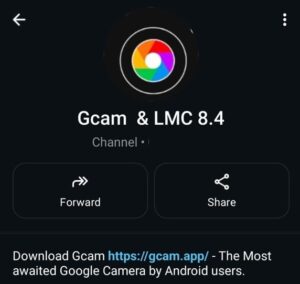Hi, Oppo F17 users, if you are bored of using the stock camera that comes with your phone and want a change.
Then Oppo F17 GCam Port comes in to take over your Oppo F17 camera quality issue. It brings Google’s camera magic to your phone, making your photos sharper, brighter, and way more social-media-ready—without upgrading your hardware.
🌟 Why Try GCam on Oppo F17?
The Oppo F17 has solid camera hardware—a 16MP Sony IMX471 main sensor, plus ultra-wide and macro shooters. But stock processing is often hit or miss. GCam fixes that by applying Google’s image optimisation algorithms, which are way smarter.
✨ HDR+ with Detail Boost
Captures way more dynamic range in bright daylight or tricky lighting. You’ll notice clearer shadows and no blown-out skies.
🌃 Night Sight for Low Light
GCam’s Night Sight mode makes night-time photography a total win. Less grain, more light, and colors that actually look real.
🎯 Sharper Portraits
Portrait mode on GCam offers better edge detection and natural blur. Faces stay sharp while the background melts away perfectly.
🌈 Balanced Color Tones
Unlike the stock app that oversaturates or dulls colors, GCam delivers natural hues, especially on skin, clothes, and scenery.
🧠 Better Image Processing
Even if you’re not a camera nerd, the photos just look better, thanks to smart software magic under the hood.
⬇️ Download GCam for Oppo F17 (APK + Config)
The Oppo F17 runs on a Snapdragon 662 processor, which is quite compatible with several stable GCam ports.
![[Download] Oppo F17 Gcam Port - Google Camera for Oppo F17 1 GcamPort.org Favicon](https://gcam.app/wp-content/uploads/2025/04/GcamPort.org-Favicon-edited-1.jpg)
| APP Name | Gcam Port |
|---|---|
| Supported for | Oppo F15 |
| Version | NGCam_7.4.104-v2.0 |
| Upload Date | 2020-12-06 |
| Operating System | Android 10 |
| App Size | 132 MB |
| Download Link | Click Here |
![[Download] Oppo F17 Gcam Port - Google Camera for Oppo F17 2 [Download] Oppo F17 Gcam Port](https://gcam.app/wp-content/uploads/2025/05/Download-Oppo-F17-Gcam-Port-Google-Camera-for-Oppo-F17.jpg)
⚙️ How to Install GCam on Oppo F17
Installing GCam on your Oppo F17 isn’t complicated, but doing it right makes a big difference in how well it works. Here’s the full step-by-step guide so you don’t miss a thing:
1. 📲 Allow Unknown Sources
Head to your settings:
Settings > Apps > Special App Access > Install Unknown Apps
Choose your browser or file manager and enable permissions.
This is needed because GCam APKs aren’t from the Play Store.
2. 📦 Install the APK
Go to your file manager, find the GCam APK you downloaded (you’ll get the link below in a table), and tap to install.
If you see a security prompt, tap Install Anyway.
3. 🧾 Load the Config File (Optional)
Some GCam ports work better with a custom config file to auto-tune the settings for the Oppo F17.
- Go to internal storage and create this folder:
/GCam/Configs8/ - Paste the
.xmlconfig file inside - Open the GCam app
- Double-tap the black area beside the shutter button
- Select the config and tap Restore
![[Download] Oppo F17 Gcam Port - Google Camera for Oppo F17 3 How to Load Config File](https://gcam.app/wp-content/uploads/2025/04/How-to-Load-Config-File.gif)
That’s it. Your GCam is now optimised for best performance on the Oppo F17.
🛠️ Troubleshooting Common Issues
Don’t worry if something doesn’t work right away. Try these quick fixes:
❌ App Crashes on Launch
If the app crashes instantly, try using an older version like GCam 7.4. Newer versions may not be stable on all ColorOS versions.
🤳 Front Camera Not Working
This happens with certain builds. Try using a config file—it often fixes selfie camera bugs. If not, test another port (BSG or Urnyx builds are usually solid).
🎥 Video Recording Glitches
GCam ports aren’t great for video on some phones. For reliable video, use the stock camera app. GCam is best for photos.
🌫️ Portrait Blur Looks Weird
Head into GCam settings, search for the “Sabre” toggle, and disable it. That can fix over-blurred backgrounds. Also, try a different build if the issue continues.
📸 Sample Photos – GCam vs Stock App
You’ll instantly notice the difference in clarity, especially in tricky light. Some examples:
- Daylight scenes: Trees and faces have more texture and contrast.
- Portraits: Background blur is soft but smart, not that hard cutout look.
- Night: Lamps and neon signs pop without turning your photos into a noisy mess.
- Indoor: Better exposure in rooms, even with mixed lighting.
GCam doesn’t just snap—it calculates, adjusts, and delivers.
✅ Final Thoughts
The Oppo F17 GCam Port is a total game-changer if you love photography or just want your memories to look better.
You don’t need a flagship to take flagship-level photos—just the right app.
It’s free, easy to install, and turns your everyday shots into scroll-stoppers. Give it a try—you’ll be amazed.
![[Download] Oppo F17 Gcam Port - Google Camera for Oppo F17 4 Stock Camera vs Gcam Sample Photo 4](https://gcam.app/wp-content/uploads/2024/12/Stock-Camera-vs-Gcam-Sample-Photo-4-1024x576.jpg)
![[Download] Oppo F17 Gcam Port - Google Camera for Oppo F17 5 Stock Camera vs Gcam Sample Photo 8](https://gcam.app/wp-content/uploads/2024/12/Stock-Camera-vs-Gcam-Sample-Photo-8-1024x576.jpg)
![[Download] Oppo F17 Gcam Port - Google Camera for Oppo F17 6 Stock Camera vs Gcam Sample Photo 3](https://gcam.app/wp-content/uploads/2024/12/Stock-Camera-vs-Gcam-Sample-Photo-3-1024x576.jpg)
![[Download] Oppo F17 Gcam Port - Google Camera for Oppo F17 7 Stock Camera vs Gcam Sample Photo 2](https://gcam.app/wp-content/uploads/2024/12/Stock-Camera-vs-Gcam-Sample-Photo-2-1024x576.jpg)
![[Download] Oppo F17 Gcam Port - Google Camera for Oppo F17 8 Stock Camera vs Gcam Sample Photo 1](https://gcam.app/wp-content/uploads/2024/12/Stock-Camera-vs-Gcam-Sample-Photo-1-1024x576.jpg)
![[Download] Oppo F17 Gcam Port - Google Camera for Oppo F17 9 Stock Camera vs Gcam Sample Photo 9](https://gcam.app/wp-content/uploads/2024/12/Stock-Camera-vs-Gcam-Sample-Photo-9-1024x576.jpg)
![[Download] Oppo F17 Gcam Port - Google Camera for Oppo F17 10 Stock Camera vs Gcam Sample Photo 5](https://gcam.app/wp-content/uploads/2024/12/Stock-Camera-vs-Gcam-Sample-Photo-5-1024x576.jpg)
![[Download] Oppo F17 Gcam Port - Google Camera for Oppo F17 11 Stock Camera vs Gcam Sample Photo 6](https://gcam.app/wp-content/uploads/2024/12/Stock-Camera-vs-Gcam-Sample-Photo-6-1024x576.jpg)
![[Download] Oppo F17 Gcam Port - Google Camera for Oppo F17 12 Stock Camera vs Gcam Sample Photo 7](https://gcam.app/wp-content/uploads/2024/12/Stock-Camera-vs-Gcam-Sample-Photo-7-1024x576.jpg)
![[Download] 📸 Oppo A78 GCam Port - Google Camera for Oppo A78 25 [Download] 📸 Oppo A78 GCam Port](https://gcam.app/wp-content/uploads/2025/05/Download-📸-Oppo-A78-GCam-Port-Google-Camera-for-Oppo-A78-360x240.jpg)
![[Download] Oneplus 7 Gcam Port – Download Google Camera for Oneplus 7 26 Oneplus 7 Gcam Port – Download](https://gcam.app/wp-content/uploads/2025/03/Oneplus-7-Gcam-Port-–-Download.jpg)
![[Download] GCam APK for Android 8 - Google Camera 5.x for Android 8+ 27 [Download] GCam APK for Android 8 - Google Camera 5.x for Android 8+](https://gcam.app/wp-content/uploads/2024/12/Download-GCam-APK-for-Android-8-Google-Camera-5.x-for-Android-8-360x240.jpg)