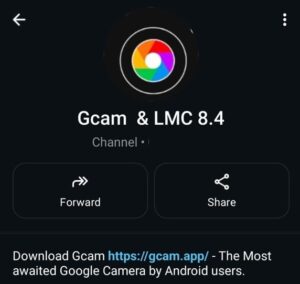The Oppo A16 is a budget-friendly smartphone that comes with only a 13MP camera, but luckily supports Android 11 & 12, which means a good gcam port can be used on your phone.
That’s where the GCam port for Oppo A16 comes in. GCam (short for Google Camera) uses advanced image processing to drastically improve photo quality, especially on budget or mid-range phones like the A16.
With better dynamic range, low-light clarity, and natural colors, GCam unlocks the full potential of your phone’s camera sensors.
🌟 Why GCam is a Game Changer for Oppo A16?
Despite being an entry-level phone, the Oppo A16 has a triple camera setup, but most of the real magic is in software, not just hardware.
The stock camera does okay, but it lacks the image tuning and post-processing that Google’s Pixel phones are famous for. GCam brings those same enhancements to your phone, giving you better photos instantly.
🔍 Improved Image Sharpness
With GCam’s HDR+ algorithm, photos come out much sharper. It captures multiple frames and fuses them to retain detail, reduce blur, and balance highlights and shadows — something the stock app simply can’t match.
🌌 Night Sight for Better Low-Light Photos
Struggling to take good pictures at night or in low-lit rooms? GCam’s Night Sight mode dramatically brightens dark scenes without blowing out highlights or introducing too much noise. No flash needed.
🎨 Realistic Colors and Better Skin Tones
GCam handles color processing much more naturally than Oppo’s stock camera. Skin tones stay true to life, and color saturation doesn’t go overboard, making your photos look more realistic and professional.
📸 Better Portraits with Natural Bokeh
The background blur in GCam’s portrait mode looks more DSLR-like, with better edge detection — even on complex areas like hair or glasses. Great for social media shots.
⚡ Faster Focus and Exposure Adjustments
GCam’s smarter auto-focus and exposure locking help you take faster shots with fewer mistakes — no more overexposed faces or underexposed backgrounds.
⬇️ Download GCam APK for Oppo A16
The Oppo A16 runs on MediaTek Helio G35 and comes with Android 11 (upgradable to Android 12 in some regions). This combo limits your compatibility with newer GCam builds, but several ports still work very well.
⚠️ Note: Always download GCam APKs from trusted portals like Celso Azevedo’s site. Avoid unofficial “modded pro” versions that may contain ads or malware. We only share links from Celso Azevedo Links.
![[Download] Oppo A16 GCam Port - Google Camera for Oppo A16 1 GcamPort.org Favicon](https://gcam.app/wp-content/uploads/2025/04/GcamPort.org-Favicon-edited-1.jpg)
| APP Name | Gcam Port |
|---|---|
| Supported for | Oppo A15s |
| Version | AGC8.8.224 |
| Upload Date | 2024-12-31 |
| Operating System | Android 10,11 |
| App Size | 132 MB |
| Download Link | Click Here |
| Config.xml | Download |
🔽 Recommended GCam Versions for Oppo A16:
- BSG GCam 8.1 (Stable)
Ideal for Android 11/12. Works on most MediaTek devices and provides Night Sight, HDR+, and Portrait Mode. - LMC 8.4 R14 or R15
This is one of the few mods that properly supports Helio G35. Best for users wanting more control and config compatibility. - Greatness GCam 7.3
Slightly older, but very stable. Good if newer versions are laggy or crash frequently.
![[Download] Oppo A16 GCam Port - Google Camera for Oppo A16 2 [Download] Oppo A16 GCam Port](https://gcam.app/wp-content/uploads/2025/05/Download-Oppo-A16-GCam-Port-Google-Camera-for-Oppo-A16.jpg)
⚙️ How to Install GCam on Oppo A16
Installing a GCam port may sound technical, but it’s actually a straightforward process, as long as you follow these steps carefully. Each part plays a role in making sure your GCam runs without crashing.
🧾 Step 1: Enable Installation from Unknown Sources
Since GCam isn’t from the Play Store, you’ll need to allow APK installs from your browser or file manager.
- Go to Settings > Apps & notifications > Special app access > Install unknown apps
- Select the app (Chrome or File Manager) and enable Allow from this source
This permission ensures your device lets you install the APK.
📥 Step 2: Download the Right GCam APK
Choose the version that fits your device and Android version. If you’re not sure, start with BSG 8.1. If that crashes, try LMC R14.
- Download the APK to your device.
- If using a config file, make sure to download that as well (usually a
.xmlfile).
📦 Step 3: Install the APK
Find the downloaded APK file and tap to install. If you see a warning about security, proceed only if you’re confident in the source.
If the install fails, it may be due to an unsupported Android version or chip. Try another build.
🗂️ Step 4: Import Config File (Optional, but Recommended)
- Create this folder:
LMC8.4/Configs/orGCam/Configs8/(depending on the version) - Move the downloaded
.xmlconfig file there - Open GCam, double-tap the dark area next to the shutter button
- Select and restore the config file
![[Download] Oppo A16 GCam Port - Google Camera for Oppo A16 3 How to Load Config File](https://gcam.app/wp-content/uploads/2025/04/How-to-Load-Config-File.gif)
This auto-applies settings like saturation, sharpness, and front cam tuning.
🛠️ Troubleshooting GCam Issues on Oppo A16
GCam ports aren’t officially supported on Oppo devices, so minor bugs are normal, but almost all of them can be fixed with some tweaks.
❌ GCam Won’t Open or Crashes on Start
This is common when you use a build meant for Snapdragon or Android 13+. Stick to LMC 8.4 R14 or BSG 8.1 for best stability on Android 11/12 with MediaTek G35.
If it still crashes, try:
- Disabling HDR+ in settings
- Turning on “Use custom Libs” under developer options
- Switching to a lighter version like GCam 7.3
🤳 Front Camera Not Working Properly
If your selfies look glitchy or overexposed:
- Use a config file that’s optimised for Oppo A16
- Disable HDR for front cam in settings
- Turn off face retouch if it causes lag
🌌 Night Sight Freezes or Lags
This feature uses a lot of processing power. If your phone lags or crashes when using it:
- Try Night Sight in low light only, not total darkness
- Enable Low RAM Mode in developer settings
- Switch to a lighter GCam version like Greatness 7.3
🎥 Video Recording Has Issues
GCam is photo-first. Many versions struggle with audio sync or frame drops in video mode. If you face this, use the stock camera app for video.
📸 Sample Photo Quality – What to Expect
Once installed and configured, the difference is night and day. Even if you’re not a tech geek, you’ll notice these immediate changes:
- More Details in Landscapes: Trees, skies, and distant objects look sharper and more textured.
- Cleaner Night Shots: City lights, street scenes, or candle-lit dinners all come out brighter and more natural.
- Better Skin Tones: Say goodbye to weird orange or pale faces. GCam treats skin like skin.
- Balanced Exposure: No more blown-out backgrounds or shadowy faces — just clear, even lighting.
These improvements are especially visible when compared side-by-side with photos from the stock camera app.
✅ Final Thoughts – Is GCam Worth it on Oppo A16?
Absolutely. Even though the Oppo A16 is a budget phone, GCam gives it a major camera upgrade without any hardware change. You’ll get richer photos, smoother portraits, and better clarity in every shot, all with just a simple app install.
You might need to experiment with versions and configs, but once you find the right match, it’s worth it.
![[Download] Oppo A16 GCam Port - Google Camera for Oppo A16 4 Stock Camera vs Gcam Sample Photo 4](https://gcam.app/wp-content/uploads/2024/12/Stock-Camera-vs-Gcam-Sample-Photo-4-1024x576.jpg)
![[Download] Oppo A16 GCam Port - Google Camera for Oppo A16 5 Stock Camera vs Gcam Sample Photo 8](https://gcam.app/wp-content/uploads/2024/12/Stock-Camera-vs-Gcam-Sample-Photo-8-1024x576.jpg)
![[Download] Oppo A16 GCam Port - Google Camera for Oppo A16 6 Stock Camera vs Gcam Sample Photo 3](https://gcam.app/wp-content/uploads/2024/12/Stock-Camera-vs-Gcam-Sample-Photo-3-1024x576.jpg)
![[Download] Oppo A16 GCam Port - Google Camera for Oppo A16 7 Stock Camera vs Gcam Sample Photo 2](https://gcam.app/wp-content/uploads/2024/12/Stock-Camera-vs-Gcam-Sample-Photo-2-1024x576.jpg)
![[Download] Oppo A16 GCam Port - Google Camera for Oppo A16 8 Stock Camera vs Gcam Sample Photo 1](https://gcam.app/wp-content/uploads/2024/12/Stock-Camera-vs-Gcam-Sample-Photo-1-1024x576.jpg)
![[Download] Oppo A16 GCam Port - Google Camera for Oppo A16 9 Stock Camera vs Gcam Sample Photo 9](https://gcam.app/wp-content/uploads/2024/12/Stock-Camera-vs-Gcam-Sample-Photo-9-1024x576.jpg)
![[Download] Oppo A16 GCam Port - Google Camera for Oppo A16 10 Stock Camera vs Gcam Sample Photo 5](https://gcam.app/wp-content/uploads/2024/12/Stock-Camera-vs-Gcam-Sample-Photo-5-1024x576.jpg)
![[Download] Oppo A16 GCam Port - Google Camera for Oppo A16 11 Stock Camera vs Gcam Sample Photo 6](https://gcam.app/wp-content/uploads/2024/12/Stock-Camera-vs-Gcam-Sample-Photo-6-1024x576.jpg)
![[Download] Oppo A16 GCam Port - Google Camera for Oppo A16 12 Stock Camera vs Gcam Sample Photo 7](https://gcam.app/wp-content/uploads/2024/12/Stock-Camera-vs-Gcam-Sample-Photo-7-1024x576.jpg)
![[Download]📱Oppo A1K Gcam Port - Google Camera for Oppo A1K 25 [Download]📱Oppo A1K Gcam Port](https://gcam.app/wp-content/uploads/2025/05/Download📱Oppo-A1K-Gcam-Port-Google-Camera-for-Oppo-A1K-360x240.jpg)
![[Download] Oneplus 7 Gcam Port – Download Google Camera for Oneplus 7 26 Oneplus 7 Gcam Port – Download](https://gcam.app/wp-content/uploads/2025/03/Oneplus-7-Gcam-Port-–-Download.jpg)
![[Download] GCam APK for Android 8 - Google Camera 5.x for Android 8+ 27 [Download] GCam APK for Android 8 - Google Camera 5.x for Android 8+](https://gcam.app/wp-content/uploads/2024/12/Download-GCam-APK-for-Android-8-Google-Camera-5.x-for-Android-8-360x240.jpg)