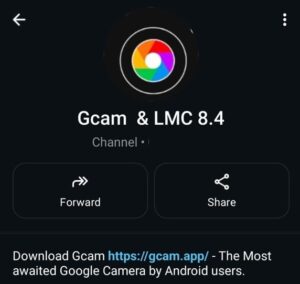The OnePlus 8 is a powerful phone with a gorgeous AMOLED display and a fast Snapdragon 865 processor. It checks almost every box… except one, the camera software.
While the hardware is good, OnePlus’s native camera app often underperforms, especially in low-light and dynamic range situations.
That’s where the Oneplus 8 Gcam Port APK comes in. With the power of Google Camera (GCam), you get Pixel-style photography with features like HDR+ Enhanced, Night Sight, Astrophotography, Portrait mode, and more, all optimized through Google’s legendary image processing.
🌟 Why Try GCam on the OnePlus 8?
Even with multiple software updates, the OnePlus 8’s default camera doesn’t fully unleash the potential of its Sony IMX586 sensor. GCam changes that with computational photography that simply works better.
🔹 HDR+ Enhanced – Balanced and Bright Shots
GCam captures multiple images at different exposures and blends them:
- Better highlights and shadows
- More natural color tones
- No more overblown skies or dull greenery
Perfect for outdoor scenes or harsh sunlight conditions.
🔹 Night Sight – See in the Dark
Low light is where GCam shines brightest. Night Sight uses long exposure and noise reduction algorithms to:
- Brighten dark scenes without losing detail
- Keep photos sharp and clean
- Avoid harsh flashes and blown-out lights
Great for nightouts, concerts, or cozy indoor photos.
🔹 Portraits with Natural Bokeh
With GCam:
- Edge detection is highly accurate
- Skin tones are more natural
- Background blur looks soft and DSLR-like
Your portraits will look professionally shot, even with the front cam.
🔹 Astrophotography Mode 🌌
This mode captures long-exposure shots of the night sky, stars, and constellations. Just mount your phone still (tripod or flat surface) and:
- Activate Night Sight
- Wait for Astrophotography mode to kick in
- Enjoy magical starry results
⬇️ Download GCam for OnePlus 8 (APK + Config)
OnePlus 8 supports Camera2 API out of the box, so GCam installation is smooth. These are the best GCam ports tested for the OnePlus 8:
![[Download] Oneplus 8 Gcam Port - Google Camera for Oneplus 8 1 GcamPort.org Favicon](https://gcam.app/wp-content/uploads/2025/04/GcamPort.org-Favicon-edited-1.jpg)
| APP Name | Gcam Port |
|---|---|
| Supported for | Oneplus 8 |
| Version | BSG’s 8.1 |
| Upload Date | 2022-05-31 |
| Operating System | Android 10 |
| App Size | 132 MB |
| Download Link | Click Here |
![[Download] Oneplus 8 Gcam Port - Google Camera for Oneplus 8 2 Oneplus 8 Gcam Port](https://gcam.app/wp-content/uploads/2025/06/OnePlus-8-GCam-Port-–-Pixel-Level-Photography.jpg)
⚙️ How to Install GCam on OnePlus 8
Installing GCam is straightforward and requires no root access. Here’s how:
🧱 Step 1: Enable Unknown Sources
- Go to Settings > Apps > Special Access > Install unknown apps
- Select your browser or file manager
- Enable “Allow from this source.”
📥 Step 2: Install the GCam APK
- Tap the downloaded APK file
- Hit Install
- Open GCam once done
🧩 Step 3: Load the Config File (Optional)
- Download the matching XML config
- Create the folder:
/GCam/Configs8/or/LMC8.4/Configs/ - Paste the config file inside
- Open GCam → double tap near the black space beside shutter → select config → tap Restore
![[Download] Oneplus 8 Gcam Port - Google Camera for Oneplus 8 3 How to Load Config File](https://gcam.app/wp-content/uploads/2025/04/How-to-Load-Config-File.gif)
Done! Your OnePlus 8 now runs GCam like a Pixel phone.
🛠️ Troubleshooting – GCam Issues on OnePlus 8
GCam is a modded app, so some bugs may appear depending on the version and Android update. Here’s how to fix the most common problems:
❌ GCam Not Opening?
- Make sure you downloaded the correct version for your Android OS
- Try a more stable version like BSG 8.1
- Clear cache: Settings > Apps > GCam > Storage > Clear Cache
🤳 Front Camera Glitches?
- Disable HDR+ for the selfie cam in settings
- Try switching between Pixel 4 and Pixel 3 device profiles
🎥 Video Not Recording or Lagging?
- GCam isn’t ideal for video on some builds
- Use the stock OnePlus camera for 4K or slow-motion videos
⚠️ Ultra-wide or Macro Lens Not Working?
- Some GCam ports support auxiliary lenses only with specific configs
- Use LMC 8.4 or Arnova 7.3 for better multi-lens support
📸 Sample Photos – What Can You Expect?
Once GCam is up and running on your OnePlus 8, here’s the real-world improvement you’ll notice:
- Sharper details in both bright and dark areas
- Beautiful portraits with clean bokeh
- Night scenes that don’t look grainy or muddy
- More natural and true-to-life colors
- Less overprocessing and oversharpening compared to the stock app
If you’re into mobile photography or just want Instagram-worthy photos, GCam makes a huge difference.
✅ Final Thoughts – GCam is a No-Brainer for OnePlus 8 Users
The OnePlus 8 has flagship-grade hardware. GCam is the software upgrade that it needed to fully unlock that power, especially in photography.
Whether you’re into low-light photos, crisp portraits, or just want to take better selfies, GCam is a must-have app for your phone.
It’s free, easy to install, and completely reversible, so why not give it a shot?
![[Download] Oneplus 8 Gcam Port - Google Camera for Oneplus 8 4 Stock Camera vs Gcam Sample Photo 4](https://gcam.app/wp-content/uploads/2024/12/Stock-Camera-vs-Gcam-Sample-Photo-4-1024x576.jpg)
![[Download] Oneplus 8 Gcam Port - Google Camera for Oneplus 8 5 Stock Camera vs Gcam Sample Photo 8](https://gcam.app/wp-content/uploads/2024/12/Stock-Camera-vs-Gcam-Sample-Photo-8-1024x576.jpg)
![[Download] Oneplus 8 Gcam Port - Google Camera for Oneplus 8 6 Stock Camera vs Gcam Sample Photo 3](https://gcam.app/wp-content/uploads/2024/12/Stock-Camera-vs-Gcam-Sample-Photo-3-1024x576.jpg)
![[Download] Oneplus 8 Gcam Port - Google Camera for Oneplus 8 7 Stock Camera vs Gcam Sample Photo 2](https://gcam.app/wp-content/uploads/2024/12/Stock-Camera-vs-Gcam-Sample-Photo-2-1024x576.jpg)
![[Download] Oneplus 8 Gcam Port - Google Camera for Oneplus 8 8 Stock Camera vs Gcam Sample Photo 1](https://gcam.app/wp-content/uploads/2024/12/Stock-Camera-vs-Gcam-Sample-Photo-1-1024x576.jpg)
![[Download] Oneplus 8 Gcam Port - Google Camera for Oneplus 8 9 Stock Camera vs Gcam Sample Photo 9](https://gcam.app/wp-content/uploads/2024/12/Stock-Camera-vs-Gcam-Sample-Photo-9-1024x576.jpg)
![[Download] Oneplus 8 Gcam Port - Google Camera for Oneplus 8 10 Stock Camera vs Gcam Sample Photo 5](https://gcam.app/wp-content/uploads/2024/12/Stock-Camera-vs-Gcam-Sample-Photo-5-1024x576.jpg)
![[Download] Oneplus 8 Gcam Port - Google Camera for Oneplus 8 11 Stock Camera vs Gcam Sample Photo 6](https://gcam.app/wp-content/uploads/2024/12/Stock-Camera-vs-Gcam-Sample-Photo-6-1024x576.jpg)
![[Download] Oneplus 8 Gcam Port - Google Camera for Oneplus 8 12 Stock Camera vs Gcam Sample Photo 7](https://gcam.app/wp-content/uploads/2024/12/Stock-Camera-vs-Gcam-Sample-Photo-7-1024x576.jpg)
![[Download] Narzo 50A Gcam Port - Google Camera for Narzo 50A 25 [Download] Narzo 50A Gcam Port](https://gcam.app/wp-content/uploads/2025/05/Download-Narzo-50A-Gcam-Port-Google-Camera-for-Narzo-50A-360x240.jpg)
![[Download] OnePlus Nord Gcam Port - Google Camera for OnePlus Nord 26 [Download] OnePlus Nord Gcam Port](https://gcam.app/wp-content/uploads/2025/01/Download-OnePlus-Nord-Gcam-Port-Google-Camera-for-OnePlus-Nord-360x240.jpg)
![[Download] Poco C3 Gcam Port - Google Camera for Poco C3 27 [Download] Poco C3 Gcam Port](https://gcam.app/wp-content/uploads/2025/05/Download-Poco-C3-Gcam-Port-Google-Camera-for-Poco-C3-360x240.jpg)