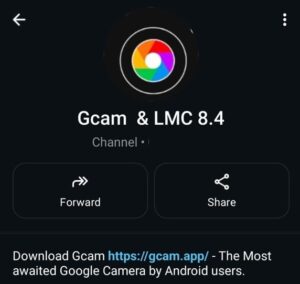Hello there, Narzo 50A User, I know your phone has the best camera with 50MP hardware! But what do you want to say about the stock camera app?
I am not making fun of you, but if you want to improve your photography skills, then use Gcam Port. With the Narzo 50A GCam Port, your phone’s photography game gets a real upgrade.
You’ll notice better sharpness, true-to-life colors, enhanced night shots, and those stunning blurred background portraits — all thanks to Google’s image processing.
🌟 Why Try GCam on Narzo 50A?
If you are new to Google Camera then this question might confuse you, so here’s what makes it worth it:
🔹 Night Sight is Magic
Low-light photos on the stock app? Mostly blurry or noisy. But GCam’s Night Sight captures more light, more details, and way less grain — even without a flash.
🔹 Better Dynamic Range
You’ll see improved balance in bright and shadow areas. No more blown-out skies or dark faces. GCam handles contrast beautifully.
🔹 Crisp Portrait Mode
Portrait shots look more DSLR-like. The edge detection is way better, and the blur feels natural instead of overdone.
🔹 Real Colors
GCam tends to keep colors close to real life, unlike the stock app, which often oversaturates or adds strange filters.
Even if you’re not a tech geek, using GCam feels like an instant photo upgrade.
⬇️ Download Links (Tested & Stable)
Here are two popular and stable ports that work well on Realme Narzo 50A (Android 11/12 – Helio G85):
![[Download] Narzo 50A Gcam Port - Google Camera for Narzo 50A 1 GcamPort.org Favicon](https://gcam.app/wp-content/uploads/2025/04/GcamPort.org-Favicon-edited-1.jpg)
| APP Name | Gcam Port |
|---|---|
| Supported for | Narzo 50 A |
| Version | BSG’s 8.1 |
| Upload Date | 2022-05-31 |
| Operating System | Android 11+ |
| App Size | 132 MB |
| Download Link | Click Here |
No config file is necessary for BSG’s GCam 8.1 on this device. But if you find overexposed images, search the community Telegram groups for .xml Configs tuned for Narzo 50A.
![[Download] Narzo 50A Gcam Port - Google Camera for Narzo 50A 2 [Download] Narzo 50A Gcam Port](https://gcam.app/wp-content/uploads/2025/05/Download-Narzo-50A-Gcam-Port-Google-Camera-for-Narzo-50A.jpg)
The Latest Android Mobile phones support the Latest Google Camera app. Here is the download link you can share with your friends.
⚙️ How to Install GCam on Narzo 50A
Installing GCam is easy if you follow the steps correctly. You don’t need root or custom ROMs, just install like any other app.
📥 Step-by-Step Installation Guide:
- Enable Unknown Sources
Go toSettings > Securityand enable “Install unknown apps” for your browser or file manager. - Download the APK
Pick one from the list above — either BSG or Nikita — and download it. - Install the APK
Tap the downloaded file and hit “Install.” Wait for it to finish. - Open GCam and Allow Permissions
On first launch, allow all permissions like camera, mic, and storage. - (Optional) Load Config File
If using a.xmlconfig file:- Create a folder:
GCam/Configs8In your internal storage. - Move the
.xmlfile there. - Open GCam, double tap on the black area around the shutter button, select the config, and click “Restore.”
- Create a folder:
![[Download] Narzo 50A Gcam Port - Google Camera for Narzo 50A 3 How to Load Config File](https://gcam.app/wp-content/uploads/2025/04/How-to-Load-Config-File.gif)
That’s it. You’re ready to shoot!
🛠️ Troubleshooting GCam on Narzo 50A
Sometimes the app may misbehave or crash. Don’t worry — here are some common fixes.
⚡ App crashes on launch
This usually happens with incompatible versions. Try using the Nikita 7.4 port if BSG 8.1 doesn’t work.
📸 Night Sight not working
If Night Sight crashes, turn off AWB (Auto White Balance) in advanced settings. It helps on MediaTek devices.
🔄 Can’t load config
Make sure you have the correct folder structure: GCam > Configs8 and that the filename matches what GCam expects.
🧼 Clear cache
If the app becomes laggy, go to App Info > Storage > Clear Cache. Don’t clear data unless necessary.
GCam works smoothly once you’ve matched the right version for your phone, so don’t give up after the first try.
📸 What About Sample Photos?
Although we can’t include sample photos directly here, users have shared some amazing results in Realme groups. Expect:
- Low-light shots with clear detail and no flash.
- Vibrant outdoor pictures without cartoonish filters.
- Bokeh-rich portraits with sharp edges.
- Balanced exposures in backlit scenes.
You’ll see the difference when you compare side-by-side with the stock camera app.
✅ Final Thoughts
If you’re serious about improving your phone photography, the Narzo 50A GCam port is a must-have. It doesn’t take a tech genius to install, and once it’s running, it transforms your camera into something you’ll love using.
From late-night selfies to golden hour nature shots — GCam just makes every photo better.
If this helped you, share it with your friends or drop a comment below. Got another Realme phone? Let us know, and we’ll help you with the right GCam too!
![[Download] Narzo 50A Gcam Port - Google Camera for Narzo 50A 4 Stock Camera vs Gcam Sample Photo 4](https://gcam.app/wp-content/uploads/2024/12/Stock-Camera-vs-Gcam-Sample-Photo-4-1024x576.jpg)
![[Download] Narzo 50A Gcam Port - Google Camera for Narzo 50A 5 Stock Camera vs Gcam Sample Photo 8](https://gcam.app/wp-content/uploads/2024/12/Stock-Camera-vs-Gcam-Sample-Photo-8-1024x576.jpg)
![[Download] Narzo 50A Gcam Port - Google Camera for Narzo 50A 6 Stock Camera vs Gcam Sample Photo 3](https://gcam.app/wp-content/uploads/2024/12/Stock-Camera-vs-Gcam-Sample-Photo-3-1024x576.jpg)
![[Download] Narzo 50A Gcam Port - Google Camera for Narzo 50A 7 Stock Camera vs Gcam Sample Photo 2](https://gcam.app/wp-content/uploads/2024/12/Stock-Camera-vs-Gcam-Sample-Photo-2-1024x576.jpg)
![[Download] Narzo 50A Gcam Port - Google Camera for Narzo 50A 8 Stock Camera vs Gcam Sample Photo 1](https://gcam.app/wp-content/uploads/2024/12/Stock-Camera-vs-Gcam-Sample-Photo-1-1024x576.jpg)
![[Download] Narzo 50A Gcam Port - Google Camera for Narzo 50A 9 Stock Camera vs Gcam Sample Photo 9](https://gcam.app/wp-content/uploads/2024/12/Stock-Camera-vs-Gcam-Sample-Photo-9-1024x576.jpg)
![[Download] Narzo 50A Gcam Port - Google Camera for Narzo 50A 10 Stock Camera vs Gcam Sample Photo 5](https://gcam.app/wp-content/uploads/2024/12/Stock-Camera-vs-Gcam-Sample-Photo-5-1024x576.jpg)
![[Download] Narzo 50A Gcam Port - Google Camera for Narzo 50A 11 Stock Camera vs Gcam Sample Photo 6](https://gcam.app/wp-content/uploads/2024/12/Stock-Camera-vs-Gcam-Sample-Photo-6-1024x576.jpg)
![[Download] Narzo 50A Gcam Port - Google Camera for Narzo 50A 12 Stock Camera vs Gcam Sample Photo 7](https://gcam.app/wp-content/uploads/2024/12/Stock-Camera-vs-Gcam-Sample-Photo-7-1024x576.jpg)
![[Download] GCam APK for Android 10 & 11 – Google Camera 8.x for Android 10 & 11 25 [Download] GCam APK for Android 10 & 11](https://gcam.app/wp-content/uploads/2025/05/Download-GCam-APK-for-Android-10-11-360x240.jpg)
![[Download] OnePlus 10 Pro Gcam Port - Google Camera for OnePlus 10 Pro 26 [Download] OnePlus 10 Pro Gcam Port](https://gcam.app/wp-content/uploads/2025/06/Download-OnePlus-10-Pro-Gcam-Port-Google-Camera-for-OnePlus-10-Pro-360x240.jpg)
![[Download] GCam APK for Android 8 - Google Camera 5.x for Android 8+ 27 [Download] GCam APK for Android 8 - Google Camera 5.x for Android 8+](https://gcam.app/wp-content/uploads/2024/12/Download-GCam-APK-for-Android-8-Google-Camera-5.x-for-Android-8-360x240.jpg)