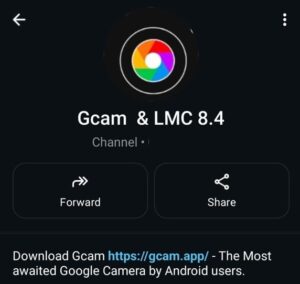The Oppo A53 is known for its sleek design, smooth 90Hz display, and long battery life. But let’s face it, the camera (13MP) performance often doesn’t live up to the hardware it carries.
That’s where the Oppo a53 Gcam Port can truly make a difference, with the same 13MP Hardware but better picture output.
With GCam, you unlock hidden potential in your camera sensor, allowing it to deliver sharper details, natural colors, and low-light performance that rivals mid-range phones. If you love capturing moments but feel the default camera app underperforms, this is your chance to take control.
🌟 Why Use GCam on Oppo A53?
Installing GCam on the Oppo A53 lets you experience Google’s proprietary photo-processing — the same tech found on Pixel phones. This means your regular photos, selfies, and night shots will all look significantly better.
✨ HDR+ Enhanced: Fix Harsh Lighting Easily
GCam uses HDR+ to combine multiple shots and optimise every pixel. This helps recover details from bright skies or dark shadows, which is something the stock app often fails at.
🌙 Night Sight: Illuminate Your Nights Without Flash
Night Sight mode on GCam turns your low-light shots into surprisingly bright, sharp images. Whether it’s evening portraits or cityscapes, you’ll see a night-and-day difference.
🧍 Portraits With Natural Depth
Forget artificial-looking blur. GCam handles edge detection more accurately, keeping your subject sharp and applying a soft, realistic background blur. Ideal for Instagram-worthy selfies and portraits.
🎨 Better Color Accuracy
GCam maintains natural tones, unlike the stock app, which sometimes over-saturates. Skin tones, sky blues, and earthy greens all look more true to life.
📥 Best GCam APKs for Oppo A53:
The Oppo A53 comes with a Snapdragon 460 chipset and generally runs Android 10 or Android 11, depending on your update status. This gives it decent compatibility with several GCam ports.
![[Download] Oppo a53 Gcam Port - Google Camera for Oppo a53 1 GcamPort.org Favicon](https://gcam.app/wp-content/uploads/2025/04/GcamPort.org-Favicon-edited-1.jpg)
| APP Name | Gcam Port |
|---|---|
| Supported for | Oppo A53 |
| Version | NGCam_8.2 |
| Upload Date | 2022-06-05 |
| Operating System | Android 10,11 |
| App Size | 132 MB |
| Download Link | Click Here |
| Alternate Gcam | LMC 8.4 R14 |
![[Download] Oppo a53 Gcam Port - Google Camera for Oppo a53 2 [Download] Oppo a53 Gcam Port](https://gcam.app/wp-content/uploads/2025/05/Download-Oppo-a53-Gcam-Port-Google-Camera-for-Oppo-a53.jpg)
If you have a second phone with the latest Android version or a newer version than 12, then you can use the Latest Gcam, links given below.
⚙️ How to Install GCam on Oppo A53
Getting GCam up and running on your Oppo A53 is easy and doesn’t require root access or any system modification. Just follow these steps.
🧾 Step 1: Enable Installation from Unknown Sources
Before you install a third-party APK:
- Open Settings > Security
- Tap Install unknown apps
- Choose your browser or file manager and enable “Allow from this source”
📦 Step 2: Download GCam APK and Config Files
- Download your preferred GCam APK from a trusted source.
- If available, also grab a config file (
.xml) that matches the APK version and your phone. - Move the config file to internal storage.
🔧 Step 3: Install APK and Apply Config
- Install the GCam APK as usual (tap > allow > install).
- If you have a config:
- Create this folder:
GCam/Configs8/orLMC8.4/Configs/ - Place the
.xmlconfig inside. - Open GCam, double-tap the empty area next to the shutter button, and select your config.
- Create this folder:
Done! You should now see a refreshed GCam interface.
🛠️ Troubleshooting GCam on Oppo A53
Since GCam is a ported app, not every version works 100% perfectly on every phone. Here’s how to handle the most common issues you might run into on your Oppo A53.
🚫 GCam Crashes or Doesn’t Open
- Try using Gcam Nikita 8.2 or LMC 8.4 R14 for better compatibility.
- Clear cache/data:
Go to Settings > Apps > GCam > Storage > Clear cache and data - Disable Motion Mode or slow motion from the settings.
📷 Night Sight Not Working or Laggy
- Make sure you’re using a config file optimised for Oppo A53.
- Enable Low RAM mode from GCam’s Developer Settings.
- Use Night Sight only for still objects; moving subjects may blur.
🤳 Front Camera Looks Overexposed
- Turn off HDR+ on the front camera.
- Use Skin Tone Compensation or adjust exposure manually from the settings.
🎥 Video Mode Not Recording Properly
- GCam ports are not ideal for video. Stick to the stock camera app for video.
- Alternatively, use Open Camera or Footej Camera for improved video controls.
🧪 Sample Camera Impressions:
How Gcam beats the Stock Camera images on any Android phone. Just check the gallery below.
- With Stock Camera (Daylight): Bright but soft details, sometimes overexposed.
- With GCam HDR+: Clearer leaves, sharper shadows, better contrast.
- With Stock (Night): Grainy and noisy.
- With GCam Night Sight: More light, sharper outlines, usable low-light results.
- Portrait with Stock: Edges blur awkwardly, especially around hair.
- Portrait with GCam: Clean cutout, background blur is cinematic.
✅ Final Verdict: Is GCam Worth It on Oppo A53?
Absolutely. If you’re looking for better dynamic range, stunning night shots, and more natural selfies, GCam transforms your Oppo A53 from an average snapper to a powerful photo tool. With no root or mods required, the upgrade is easy, fast, and completely free.
Just download, install, apply a config, and enjoy Pixel-like quality photos without buying a new phone.
![[Download] Oppo A17k Gcam Port - Google Camera for Oppo A17k 5 [Download] Oppo A17k Gcam Port](https://gcam.app/wp-content/uploads/2025/05/Download-Oppo-A17k-Gcam-Port-Google-Camera-for-Oppo-A17k-360x240.jpg)
![[Download] Xiaomi Redmi 8 Gcam Port APK - Redmi 8 Google Camera 6 Redmi 8 Gcam Port](https://gcam.app/wp-content/uploads/2025/04/Xiaomi-Redmi-8-GCam-Port-360x240.jpg)
![[Download] Samsung Galaxy M52 Gcam Port - Google Camera for Samsung Galaxy M52 7 Samsung Galaxy M52 Gcam Port](https://gcam.app/wp-content/uploads/2025/05/Samsung-Galaxy-M52-Gcam-Port-360x240.jpg)