The GCam Nikita 2.0, also known as “NGCam,” is a popular Google Camera (GCam) (“especially NGCam_7.4.104-v2.0”) developed by a modder named Nikita Ploschadnov.
GCam Nikita 2.0 is a custom version of Google Camera designed for better compatibility and performance on a wide range of Android smartphones. Based on GCam 7.4.104, it supports major brands like Xiaomi, OnePlus, Realme, Oppo, Vivo, Samsung, and more.
Thanks to Nikita’s optimisations, even older or mid-range phones can now use powerful GCam features like HDR+, Night Sight, Portrait Mode, and Astrophotography.
![[Download] 📸 GCam Nikita 2.0 APK (NGCam 7.4.104 v2.0) – Best GCam Port for Android 10+ 1 Gcam Nikita Logo](https://gcam.app/wp-content/uploads/2024/11/Gcam-Nikita-Logo-edited.png)
| App Name | Gcam Nikita 2.0 |
|---|---|
| Uploaded | 15/5/2022 |
| Version | 7.4.104 v2 |
| Requires | Android 10+ |
What is GCam Nikita v2.0?
GCam Nikita (Ngcam) is a custom version of Google Camera that works on a broad range of Android devices, including those from manufacturers like Xiaomi, OnePlus, Realme, and others that do not typically support Google’s camera software.
Nikita has modified the app to extend compatibility and add features that optimise image processing and quality on various devices.
![[Download] 📸 GCam Nikita 2.0 APK (NGCam 7.4.104 v2.0) – Best GCam Port for Android 10+ 2 Gcam Nikita APK Latest Mod download](https://gcam.app/wp-content/uploads/2024/11/Gcam-Nikita-APK-Latest-Mod-download.jpg)
To keep watch on the Latest version of Gcam Nikita APK and get latest config files by developers, you can visit the Telegram community by using the button links below:
![[Download] 📸 GCam Nikita 2.0 APK (NGCam 7.4.104 v2.0) – Best GCam Port for Android 10+ 3 Gcam Nikita Communication Telegram Channel](https://gcam.app/wp-content/uploads/2024/11/Gcam-Nikita-Communication-Telegram-Channel.jpg)
Gcam Nikita Config Files for Android Devices:
Download the Gcam Nikita (nGcam) Config File supporting your Android mobile, choose from the table below, given 52 top config files.
| SR | Config File Name | Download Link |
|---|---|---|
| 1 | Asus Zenfone Max Pro M1 | Download Now |
| 2 | Infinix Hot 10 | Download Now |
| 3 | LG G8 ThinQ | Download Now |
| 4 | LG Velvet | Download Now |
| 5 | Motorola Moto G8 Power | Download Now |
| 6 | Motorola Moto G9 Plus | Download Now |
| 7 | Motorola Moto G41 | Download Now |
| 8 | OnePlus 5 / 5T | Download Now |
| 9 | OnePlus 7 Pro | Download Now |
| 10 | OnePlus 9 Pro | Download Now |
| 11 | OnePlus 9RT | Download Now |
| 12 | OnePlus Nord 2 5G | Download Now |
| 13 | Oppo A16 | Download Now |
| 14 | Oppo A17 | Download Now |
| 15 | Oppo A52 | Download Now |
| 16 | Oppo A92 | Download Now |
| 17 | Oppo F7 | Download Now |
| 18 | Oppo Reno 6 | Download Now |
| 19 | Oppo Reno 7 | Download Now |
| 20 | Realme 5i | Download Now |
| 21 | Realme 5 Pro | Download Now |
| 22 | Realme 7 | Download Now |
| 23 | Realme 7 Pro | Download Now |
| 24 | Realme 9 Pro / Pro + | Download Now |
| 25 | Realme C15 | Download Now |
| 26 | Realme GT Explorer Master | Download Now |
| 27 | Realme Narzo 30A | Download Now |
| 28 | Realme X7 Pro | Download Now |
| 29 | Samsung Galaxy A7 (2018) | Download Now |
| 30 | Samsung Galaxy A20s | Download Now |
| 31 | Samsung Galaxy A22 | Download Now |
| 32 | Samsung Galaxy S20FE | Download Now |
| 33 | Samsung Galaxy S23 Ultra (Snapdragon) | Download Now |
| 34 | Samsung Galaxy S23 Ultra | Download Now |
| 35 | Samsung Galaxy Note 9 | Download Now |
| 36 | Sharp AQUOS Sense 4 | Download Now |
| 37 | Sony Xperia 10 IV | Download Now |
| 38 | Vivo iQOO Z7x | Download Now |
| 39 | vivo Y12s | Download Now |
| 40 | Xiaomi 11T Pro | Download Now |
| 41 | Xiaomi 12 Pro | Download Now |
| 42 | Xiaomi Mi 10T | Download Now |
| 43 | Xiaomi Mi 10T Pro | Download Now |
| 44 | Xiaomi Poco F2 Pro | Download Now |
| 45 | Xiaomi Poco F3 / Xiaomi Mi 11X | Download Now |
| 46 | Xiaom Poco M3 | Download Now |
| 47 | Xiaomi Poco M4 | Download Now |
| 48 | Xiaomi Poco M4 Pro | Download Now |
| 49 | Xiaomi Poco X3 NFC | Download Now |
| 50 | Xiaomi Poco X4 Pro | Download Now |
| 51 | Xiaomi Redmi 4X | Download Now |
| 52 | Xiaomi Redmi 8 | Download Now |
🔍 Key Features of GCam Nikita v2.0 – Why You Should Go with this APK?
Let’s look at the powerful tools packed inside NGCam 7.4.104 v2.0: All Android phones can now use powerful GCam features like HDR+, Night Sight, Portrait Mode, and Astrophotography.
🌞 HDR+ Enhanced
Combines multiple exposures to produce bright, crisp, and dynamic shots—perfect for both daylight and low-light photography.
🌙 Night Sight
Shoot in the dark with excellent detail and minimal noise. A must-have for night owls and indoor photographers.
🌌 Astrophotography Mode
Capture stars and celestial beauty. Ideal for long-exposure night sky photos—just keep your phone still or use a tripod.
🎭 Portrait Mode
Get DSLR-like shots with creamy background blur and accurate edge detection. Perfect for people and pets!
🛠️ Customizable Settings
Adjust saturation, contrast, sharpness, and noise levels based on your personal style or your phone’s sensor.
🎬 Slow Motion & Timelapse
Add flair to your videos with slow-mo and timelapse modes—two creative tools that bring your content to life.
📥 How to Download, Install & Set Up GCam Nikita 2.0 on Android
Getting GCam Nikita (NGCam 7.4.104 v2.0) on your Android phone isn’t complicated, but to ensure you get all the amazing camera features working perfectly, it’s important to follow each step carefully. Let’s break it down into three clear parts: downloading, installing, and configuring.
🔽 Step 1: Download GCam Nikita APK
Before anything else, you need the actual GCam Nikita app file:
- Click the download button on this page or go to the official Celso Azevedo GCam page.
- Look for GCam Nikita 7.4.104 v2.0 (NGCam) by developer Nikita Ploschadnov.
- Download the APK file to your Android phone (Android 10+ required).
✅ Tip: Make sure you have a stable internet connection while downloading.
⚙️ Step 2: Install GCam Nikita on Your Device
After downloading, it’s time to install the APK:
📂 Enable Unknown Sources (if required)
If you’re installing an APK for the first time:
- Go to Settings > Security > Install Unknown Apps (or Unknown Sources).
- Select the browser or file manager you used to download the APK.
- Turn on Allow from this source.
📲 Install the APK
- Open the downloaded
.apkfile (usually in Downloads). - Tap Install and wait for the process to complete.
- Once installed, tap Open to launch GCam Nikita.
🛑 If the app doesn’t install, make sure your device is running Android 10 or above and that you’ve enabled Camera2 API.
📁 Step 3: Configure GCam Nikita with XML Files (for Best Results)
To get the most out of GCam Nikita, you should load a Config.xml file that’s optimised for your specific phone model. These files tweak camera settings for stability, saturation, HDR, and more.
🧭 Where to Find Config Files?
- You can find config files for 52+ devices in the section above or via Celso Azevedo’s repository.
- Download the one that matches your phone model (e.g., Realme 5 Pro, Poco X3, Samsung S23 Ultra, etc.).
![[Download] 📸 GCam Nikita 2.0 APK (NGCam 7.4.104 v2.0) – Best GCam Port for Android 10+ 4 How to Load Config File](https://gcam.app/wp-content/uploads/2025/04/How-to-Load-Config-File.gif)
📂 How to Load Config File in GCam Nikita
- Create Folder Structure:
- Open your file manager.
- Navigate to:
Internal Storage > GCam - Inside GCam, create a folder named Configs8 if it doesn’t exist.
- Move the Config File:
- Move the downloaded
.xmlconfig file into theGCam/Configs8/folder.
- Move the downloaded
- Load the Config in the App:
- Open GCam Nikita.
- Tap 7 times near the shutter button (black area just above it).
- A pop-up will appear to select and restore the config.
- Choose the config and confirm.
🔄 The app will reload with optimised settings for your phone.
🛠️ Troubleshooting GCam Nikita Installation & Usage
Here are common issues you might face — and how to solve them quickly:
❌ Problem: App Not Installing
- Make sure your phone is running Android 10 or higher.
- Enable installation from unknown sources.
- Re-download the APK if the file was corrupted.
🔄 Problem: App Crashing or Not Opening
- Try clearing cache: Go to Settings > Apps > GCam > Storage > Clear Cache.
- Make sure you installed a compatible version (some phones need GCam Go instead).
- Check if Camera2 API is enabled. Use the Camera2 API Probe app from the Play Store.
🧩 Problem: Config File Not Loading
- Confirm the folder is named Configs8 (case-sensitive).
- Tap multiple times near the shutter until the config loader appears.
- Make sure the
.xmlfile is not zipped.
📷 Problem: Some Features Not Working (e.g., Astrophotography, Slow-Mo)
- Not all features are supported on every device.
- Try different config files — some are optimised for better feature support.
- Make sure you’ve given all permissions to the GCam app (camera, location, storage).
Get upcoming GCam updates by bookmarking our website [https://gcam.app/] or join with us on WhatsApp & Telegram.
![[Download] GCam APK for Android 7 - Google Camera 4.x for Android 7+ 9 [Download] GCam APK for Android 7 - Google Camera 4.x for Android 7+](https://gcam.app/wp-content/uploads/2025/05/Download-GCam-APK-for-Android-7-Google-Camera-4.x-for-Android-7-360x240.jpg)
![[Download] 📸 Gcam BSG 8.1 (APK+Config.xml) – Best GCam Port for Android Phones 10 Gcam BSG 8.1 - The Best Google Camera Mod for Your Android](https://gcam.app/wp-content/uploads/2025/02/Gcam-BSG-8.1-The-Best-Google-Camera-Mod-for-Your-Android.jpg)
![[Download] GCam APK for Android 6 - Google Camera 3.x for Android 6+ 11 [Download] GCam APK for Android 6](https://gcam.app/wp-content/uploads/2024/12/Download-GCam-APK-for-Android-6-360x240.jpg)
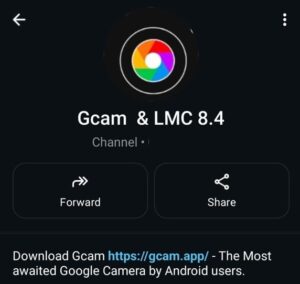
Working great on my Moto G73. No crashes, and night mode is awesome. Thanks for this gem!
This GCam mod is a game changer. Night Sight and Portrait modes are on point. Thanks for the great work!
Running it on my Pixel 4a — even better than stock in some scenarios. Huge respect to Nikita!
Tested on Galaxy S21 FE. Image quality is way better than stock Samsung app. Colors and contrast look more natural.
Such an easy install and config. Love how smooth and fast the camera opens. Perfect mod!
Been using this mod on several Android phones — always delivers top-notch image quality. Keep it up, devs!
আমি আমার Realme 7 Pro তে এটি ব্যবহার করছি এবং এটি নিখুঁতভাবে কাজ করছে। এত ডিভাইস সাপোর্ট করার জন্য ধন্যবাদ!
বাজেট ফোনের জন্য সেরা GCam! পোর্ট্রেট এখন অনেক পরিষ্কার। ঢাকা থেকে ধন্যবাদ!
বাংলাদেশে আমার Poco X3 তে Nikita GCam দারুন কাজ করে। এই অসাধারণ ভার্সনের জন্য ধন্যবাদ!
এই ভার্সনে আমার আগের ওভারশার্পেনিং সমস্যাটি ঠিক করা হয়েছে। রাতের ছবিগুলো এখন সুন্দর!
এক বছরেরও বেশি সময় ধরে GCam Nikita ব্যবহার করছি — স্থিতিশীল কর্মক্ষমতা এবং দুর্দান্ত ছবির মানের জন্য এখনও সেরা।
Berfungsi dengan sangat baik di Xiaomi saya di Indonesia. Mode malam dan kamera swafoto benar-benar ditingkatkan. Terima kasih!
Terima kasih atas versi GCam ini! Gambar jernih dan kinerja lancar. Sempurna untuk perangkat Realme saya.
Mod Nikita adalah yang terbaik sejauh ini. UI stabil, bersih, dan hasil yang hebat. 5 bintang!
Mudah dipasang dan foto-fotonya tampak menakjubkan. Lebih bagus daripada kamera bawaan di Oppo saya.
Saya sudah mencoba banyak port GCam, tetapi port Nikita adalah yang paling konsisten. Saya menyukainya!
Dari Indonesia di sini — terima kasih banyak untuk versi ini. Detailnya bagus dan fokusnya cepat.
This GCam works better than expected! Using it daily for all my shots. Terima kasih!
Appreciate the clean interface and regular updates. Nikita GCam made my phone camera 10x better!
This version is super stable and fast. Portraits are crisp and HDR looks amazing. Cheers from Lucknow!
Finally, a GCam that works well with front cam on my OnePlus! Loving the skin tone accuracy. Big thanks to the dev!
Installed Nikita GCam on my Redmi Note 12 — works flawlessly! The dynamic range and sharpness are incredible. Great mod!