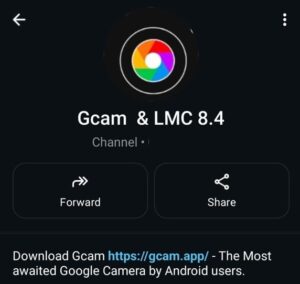If you’re into mobile photography or just want better pictures for your Android version 7 (Nougat) Phone, here’s something that’ll upgrade your shots without buying a new phone: Download GCam APK for Android 7+.
Google Camera (aka GCam) is known for its magical image processing — better colors, dynamic range, and low-light performance.
While newer versions of GCam need Android 10 or above, GCam v4 is tailor-made for Android 7 devices, especially those running Snapdragon 4xx, 6xx, or even 8xx chipsets.
Whether you’re on a budget phone or holding onto your old flagship, GCam v4 APK is a solid upgrade.
🌟 Key Features – GCam APK for Android 7+ 📸
This version might be old-school, but it’s still powerful. Here’s why it’s worth the install:
📷 Sharper, More Vivid Photos
GCam v4 significantly improves image sharpness and colors, even on phones that are 5–6 years old. Whether it’s selfies or landscapes, your shots will look clearer and more vibrant, thanks to Google’s HDR+ algorithm.
🌙 Improved Low-Light Shots
While you won’t get full-blown Night Sight (that came later), you’ll still see noticeable improvement in night and indoor photos. Shadows are lifted, and scenes look more natural.
💥 HDR+ & ZSL (Zero Shutter Lag)
This build includes HDR+ for better light balance and ZSL support for quicker image capture — helpful for action shots or moving subjects.
🎯 Lightweight Performance
Phones with 2GB or 3GB RAM? No problem. GCam v4 is light on memory, fast to open, and doesn’t freeze like the newer versions sometimes do on older processors.
💾 Works Without Root
No root access, no special tweaks. Just install and start using. It behaves like a regular camera app — but better.
![[Download] GCam APK for Android 7 - Google Camera 4.x for Android 7+ 1 [Download] GCam APK for Android 7 - Google Camera 4.x for Android 7+](https://gcam.app/wp-content/uploads/2025/05/Download-GCam-APK-for-Android-7-Google-Camera-4.x-for-Android-7.jpg)
⬇️ GCam APK for Android 7 Download Links (APK + config if needed) 📥
There are two stable builds of GCam v4 for Android 7+ worth trying. Both have been tested on Snapdragon 400, 600, and 800 series chips.
🔹 Option 1: BSG v4.0
- Version Name: MGCB_7.0H_C2API_v.4.0_AllinOne_Full_Manual.apk
- Developer: BSG
- Last Updated: 2017-09-27
- Compatibility: Android 7+, 32-bit & 64-bit
- Best for: General stability and wide compatibility
- 🔗 Download Here
🔹 Option 2: ivanich v1.4_v3
- Version Name: MGCB_7.0H_C2API_Full_PXL2_v.1.4_60FPS_noburst_v3.apk
- Developer: ivanich
- Last Updated: 2017-08-27
- Compatibility: Android 7 only, mostly 64-bit
- Best for: Devices with slightly better specs (Snapdragon 625, 820, etc.)
- 🔗 Download Here
📝 Tip: If neither version works well on your device, consider using a Camera Go Mods as a lighter alternative for Android 7 phones.
⚙️ How to Install the GCam 4.0 APK on Android 7+
Installation is super simple. Here’s how to do it step-by-step:
1. Enable Unknown Sources
Go to Settings > Security > Unknown Sources and toggle it on. This allows you to install apps that aren’t from the Play Store.
2. Install the APK
Tap on the APK file you downloaded and proceed with installation. It should take just a few seconds.
3. Load Config File (Optional)
If you find a config .xml file for your specific phone:
- Create a folder in your internal storage:
GCam/Configs/ - Move the
.xmlfile into that folder - Open GCam → Double tap near the black area around the shutter → Load the config
You’re all set!
![[Download] GCam APK for Android 7 - Google Camera 4.x for Android 7+ 2 Gcam Config File](https://gcam.app/wp-content/uploads/2024/11/Gcam-Config-File.jpg)
🛠️ Troubleshooting GCam v4 on Android 7+ 🚨
If you face issues, don’t worry. Here’s how to fix the most common problems:
❌ App Won’t Open or Crashes Instantly
Make sure you’re using GCam v4, not a newer build. Android 7 can’t run versions above v6 smoothly.
⚠️ Black Screen or Camera Not Opening
Switch camera API mode inside settings:
- Go to GCam Settings > Advanced
- Try toggling between Legacy and Full mode
📁 Can’t Find Config Folder
You may need to create it manually. Use a file manager and make this path:Internal Storage > GCam > Configs
📸 Photos Not Saving
Grant full storage and camera permissions:
- Go to Settings > Apps > GCam > Permissions
- Enable both Camera and Storage
📸 Sample Photos (Optional Mention)
Since this is an older version, there aren’t many fresh samples online. But many users on forums like XDA say they got way better results on phones like Moto G5 Plus, Redmi Note 4, and Samsung Galaxy S5 using GCam v4 than with stock camera apps.
Try it out on your phone — take a few shots in daylight and low-light, and compare!
✅ Final Thoughts
Phones running Android 7 might feel outdated, but that doesn’t mean they can’t still take amazing photos. Thanks to GCam APK v4, you get better dynamic range, smoother selfies, and brighter low-light images — all from a free app under 40MB.
It’s one of the best tools to breathe new life into your old camera sensor. Whether you’re sharing on Instagram, sending photos on WhatsApp, or just love having crisp memories, this app delivers.
💬 Already tried it on your Android 7 phone? Which version worked best for you, BSG or Ivanich? Drop your feedback in the comments or share this post with a friend still using Android 7!
Get upcoming GCam updates by bookmarking our website [https://gcam.app/] or join with us on WhatsApp & Telegram.
![[Download] GCam APK for Android 7 - Google Camera 4.x for Android 7+ 3 Stock Camera vs Gcam Sample Photo 4](https://gcam.app/wp-content/uploads/2024/12/Stock-Camera-vs-Gcam-Sample-Photo-4-1024x576.jpg)
![[Download] GCam APK for Android 7 - Google Camera 4.x for Android 7+ 4 Stock Camera vs Gcam Sample Photo 8](https://gcam.app/wp-content/uploads/2024/12/Stock-Camera-vs-Gcam-Sample-Photo-8-1024x576.jpg)
![[Download] GCam APK for Android 7 - Google Camera 4.x for Android 7+ 5 Stock Camera vs Gcam Sample Photo 3](https://gcam.app/wp-content/uploads/2024/12/Stock-Camera-vs-Gcam-Sample-Photo-3-1024x576.jpg)
![[Download] GCam APK for Android 7 - Google Camera 4.x for Android 7+ 6 Stock Camera vs Gcam Sample Photo 2](https://gcam.app/wp-content/uploads/2024/12/Stock-Camera-vs-Gcam-Sample-Photo-2-1024x576.jpg)
![[Download] GCam APK for Android 7 - Google Camera 4.x for Android 7+ 7 Stock Camera vs Gcam Sample Photo 1](https://gcam.app/wp-content/uploads/2024/12/Stock-Camera-vs-Gcam-Sample-Photo-1-1024x576.jpg)
![[Download] GCam APK for Android 7 - Google Camera 4.x for Android 7+ 8 Stock Camera vs Gcam Sample Photo 9](https://gcam.app/wp-content/uploads/2024/12/Stock-Camera-vs-Gcam-Sample-Photo-9-1024x576.jpg)
![[Download] GCam APK for Android 7 - Google Camera 4.x for Android 7+ 9 Stock Camera vs Gcam Sample Photo 5](https://gcam.app/wp-content/uploads/2024/12/Stock-Camera-vs-Gcam-Sample-Photo-5-1024x576.jpg)
![[Download] GCam APK for Android 7 - Google Camera 4.x for Android 7+ 10 Stock Camera vs Gcam Sample Photo 6](https://gcam.app/wp-content/uploads/2024/12/Stock-Camera-vs-Gcam-Sample-Photo-6-1024x576.jpg)
![[Download] GCam APK for Android 7 - Google Camera 4.x for Android 7+ 11 Stock Camera vs Gcam Sample Photo 7](https://gcam.app/wp-content/uploads/2024/12/Stock-Camera-vs-Gcam-Sample-Photo-7-1024x576.jpg)
![[Download] 📸 GCam Nikita 2.0 APK (NGCam 7.4.104 v2.0) – Best GCam Port for Android 10+ 23 Gcam Nikita APK Latest Mod download](https://gcam.app/wp-content/uploads/2024/11/Gcam-Nikita-APK-Latest-Mod-download.jpg)
![[Download] Vivo Y15 Gcam Port - Google Camera for Vivo Y15 24 [Download] Vivo Y15 Gcam Port](https://gcam.app/wp-content/uploads/2025/05/Download-Vivo-Y15-Gcam-Port-360x240.jpg)
![[Download]📱Oppo A1K Gcam Port - Google Camera for Oppo A1K 25 [Download]📱Oppo A1K Gcam Port](https://gcam.app/wp-content/uploads/2025/05/Download📱Oppo-A1K-Gcam-Port-Google-Camera-for-Oppo-A1K-360x240.jpg)