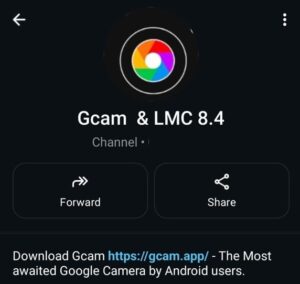Before installing any GCam APK, it’s important to check if your phone supports Camera2 API.
This is the system feature that GCam needs to unlock advanced camera controls like manual focus, RAW capture, ISO adjustments, and more.
Not sure if your phone supports GCam? The first step is to check Camera2 API support — it’s the hidden system feature that unlocks advanced camera functions like HDR+, Night Sight, Portrait Mode, and more.
📱 Minimum Requirement:
Camera2 API is officially supported on most phones running Android 7.0 and above, but full support (Level 3 or FULL) is what you need for GCam 7.x, 8.x, or 9.x ports to work properly.
If your phone doesn’t fully support Camera2 API, GCam may install but won’t function properly — you’ll miss out on the good stuff.
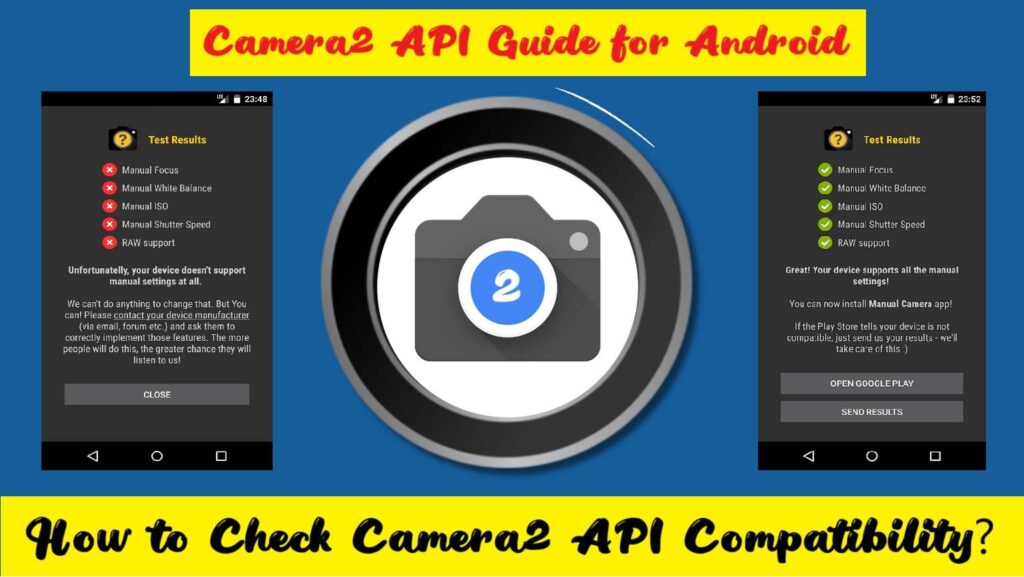
📷 What is Camera2 API? Why It Matters Before Installing GCam APK
Most full-featured GCam APKS (like v7.x, 8.x, 9.x) need Camera2 API to be enabled at a certain level to work properly. Without it, the app may:
- Not open at all (black screen)
- Crash on launch
- Miss features like Night Sight, HDR+, Portrait mode, etc.
So, checking Camera2 API support is highly recommended before installing any advanced GCam version.
🤔 What is Camera2 API?
Camera2 API is a framework introduced by Google in Android 5.0 Lollipop that allows developers (like GCam modders) to access and control advanced camera features like:
- Manual focus
- Manual ISO
- Shutter speed
- RAW capture
- White balance
- Face detection
- HDR+ and more!
Before Camera2 API, the camera system in Android was basic and didn’t allow third-party apps (like GCam) to unlock all the powerful capabilities of your phone’s camera sensor.
So, if your phone doesn’t fully support Camera2 API, then even if you install GCam, you won’t get the best experience.
📷 How to Check Camera2 API Compatibility on Your Phone
Before installing any GCam APK, it’s important to confirm if your phone supports Camera2 API — especially the “FULL” or “LEVEL_3” support level. Here’s a simple way to check using a free app from the Play Store:
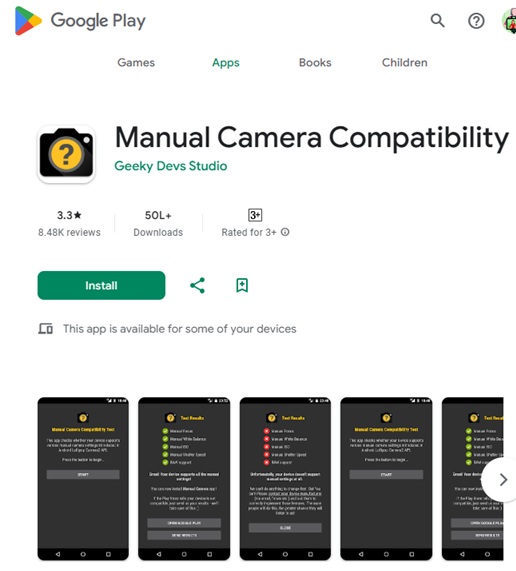
✅ Step-by-Step Guide: Download Manual Camera Compatibility APK
- Go to the Play Store
Open the Google Play Store on your Android device. - Search for:
“Manual Camera Compatibility” or directly use this link:
Go to the Play Store - Download & Install the App
Tap on Install and wait for the app to be installed. - Open the App
Launch the app after installation. - Check Support Levels
Look for a table that shows your device’s Camera ID and support levels like:LEGACY❌ (Not compatible)LIMITED⚠️ (Basic support, not ideal)FULL✅ (Compatible with most GCam features)LEVEL_3✅ (Best compatibility, supports RAW, manual controls, etc.)
- Interpret the Result
If the Camera2 API Level says FULL or LEVEL_3, your phone can run most GCam ports successfully.
If it says LEGACY, GCam likely won’t work properly on your phone.
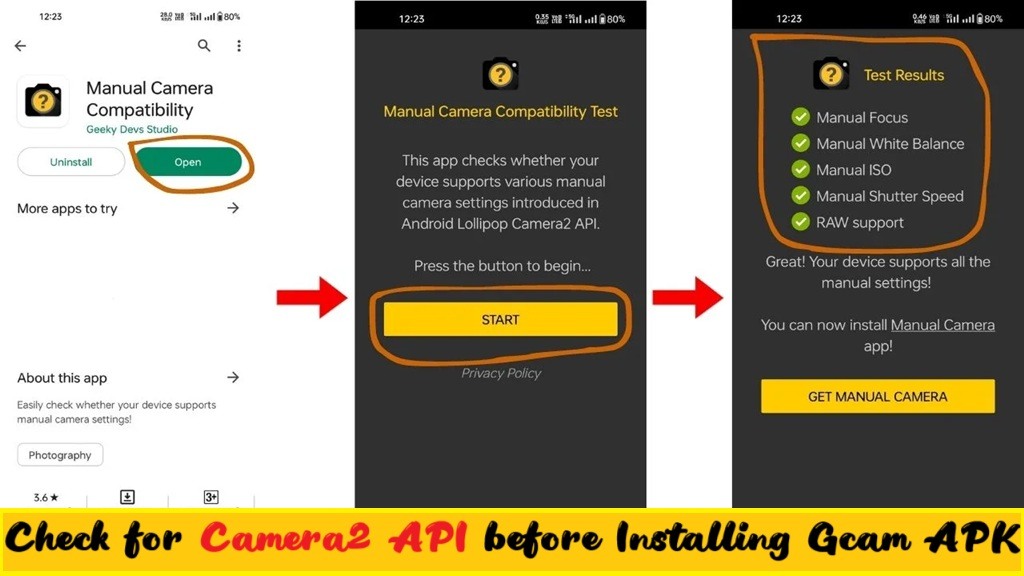
❓Why Does GCam Need Camera2 API?
The Google Camera app (GCam) is built to take full advantage of the Camera2 API. Without it, GCam:
- Might not install at all
- May crash or force-close
- Could open but lacks core features like Night Sight, Portrait Mode, HDR+
- May not capture photos or videos properly
🔍 TL;DR: GCam needs Camera2 API for its magic to work. No Camera2 API = no real GCam experience.
📊 Camera2 API Support Levels (Simplified)
When we say “support level,” we’re referring to how much your phone lets apps control the camera. There are 4 levels:
| Support Level | What it Means | GCam Friendly? |
|---|---|---|
| LEGACY | Basic features only | ❌ No |
| LIMITED | Some manual controls | ⚠️ Partial |
| FULL | All manual controls | ✅ Yes |
| LEVEL_3 | Full + RAW capture | ✅ Best |
To run modern GCam versions like GCam 8.x or 9.x, your phone ideally needs FULL or LEVEL_3 support.
💡 What If My Phone Doesn’t Support Camera2 API?
You’ve got a few options:
- Try older GCam versions (like GCam 5.x or 6.x), which sometimes work with limited support.
- Use GCam Go – a lightweight version of GCam designed for budget phones.
- If you’re comfortable with advanced steps, you can enable Camera2 API manually (usually requires rooting the phone, using ADB commands, or flashing custom ROMS). This is not recommended for beginners.
🧠 Final Thoughts
Camera2 API is like the gateway that allows GCam to unlock your phone’s full camera power. Without it, GCam is like installing a racecar engine on a scooter – it just won’t work right.
📌 Always check Camera2 API compatibility before downloading and installing any GCam APK. It saves you from frustration and helps you pick the right version for your phone.
Get upcoming GCam updates by bookmarking our website [https://gcam.app/] or join with us on WhatsApp & Telegram.