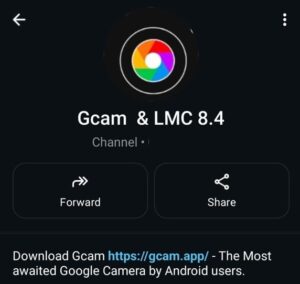Welcome to the world of Mobile Photography. Download the Latest version of Gcam APK v9.2.4 and capture stunning DSLR-like photos with any Android 12+ Phone.
Did I just say Android 12+ Phone? Yes! because the old Android versions will not support this Gcam APK 9.2.4 version.
If you are looking for a suitable Gcam for your Android Version, I recommend that you visit the Gcam for All Android Category Page.
🔍 What is GCam? Why Is It So Special?
GCam (Google Camera) is the official camera app developed by Google for its Pixel phones. It’s famous for its smart photography features like:
- HDR+ enhanced photos
- Night Sight for low-light photography
- Astrophotography mode
- Portrait blur with natural depth
- Super clean image processing
While most Android phones come with their own default camera app, none of them match the software magic that GCam brings, even with the same camera hardware.
So why doesn’t every phone come with GCam? Because Google restricts it to Pixel devices. But… that’s where GCam ports come in.
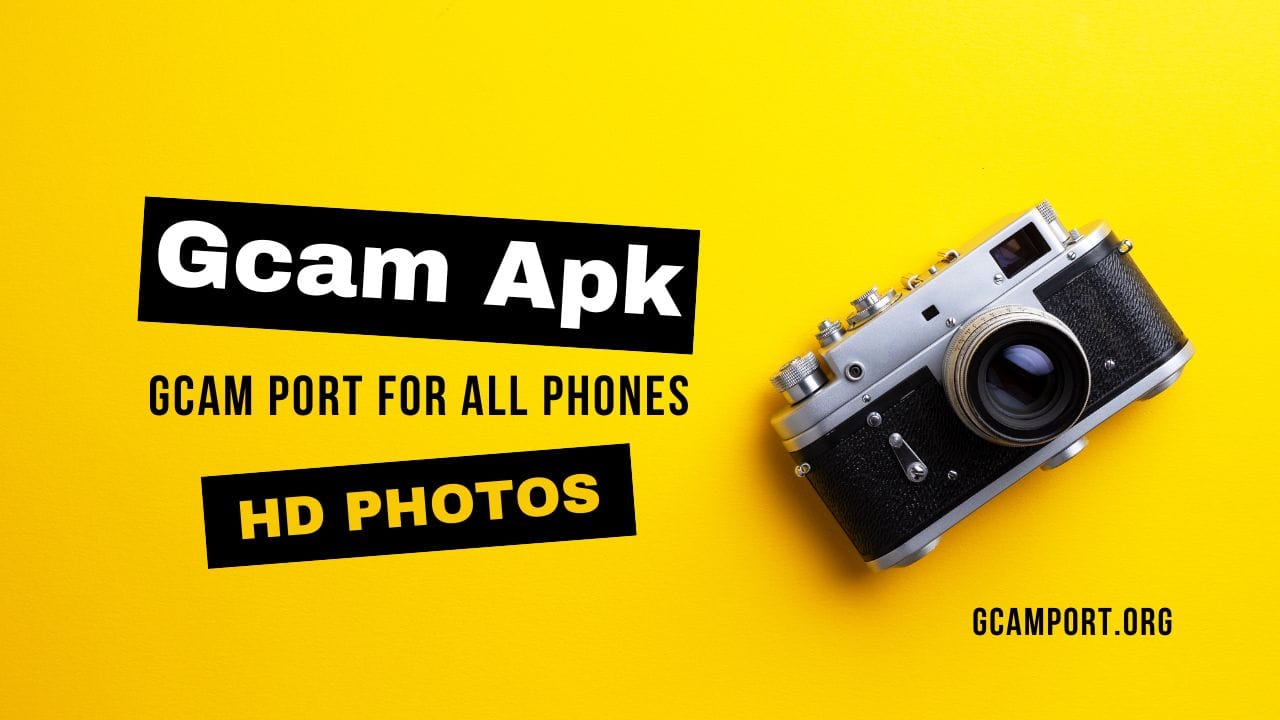
🔧 What Are GCam Ports?
GCam Ports are modified versions of the Google Camera app that have been tweaked by independent developers (like those at XDA) to work on non-Pixel Android phones.
These ports remove Pixel-only restrictions and unlock advanced camera features on phones from brands like Samsung, Xiaomi, Realme, OnePlus, Oppo, and more.
➡️ Think of it as installing the Pixel camera experience on your non-Pixel phone.
✅ Benefits of Using GCam on Your Phone
Here’s what GCam can do that most stock camera apps can’t:
- 📷 RAW JPEG Output: Get uncompressed photos for professional editing.
- 🎥 Video Stabilisation: Smooth videos without needing a gimbal.
- 🌙 Night Sight Mode: Take bright, clear photos in total darkness.
- 📸 HDR+ Enhanced: Sharper, more colorful images even in tricky lighting.
- 🚀 SmartBurst: Capture up to 72 frames in one go for action shots.
- 🌌 Astrophotography: Click the night sky like a pro!
- 🧙 Config File Support: Use pre-configured settings for best results.
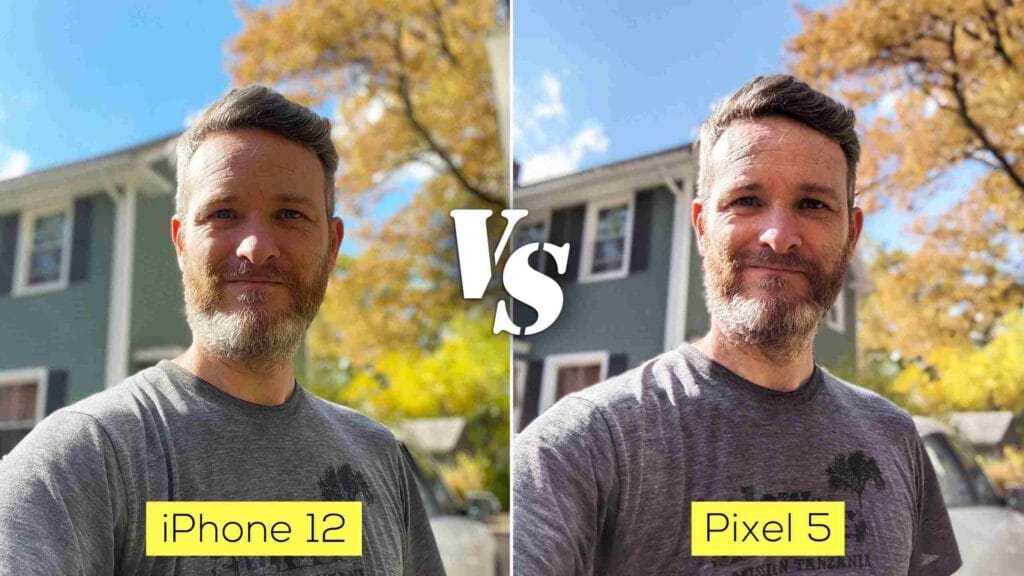
🧪 Camera2 API – Important Requirement Before Installing GCam
Before installing GCam, make sure your phone supports Camera2 API. This is a camera framework introduced by Google that allows advanced controls like manual focus, RAW capture, etc.
👉 Without Camera2 API, GCam will either not work or have limited features (e.g., crashing, blurry images, missing HDR).
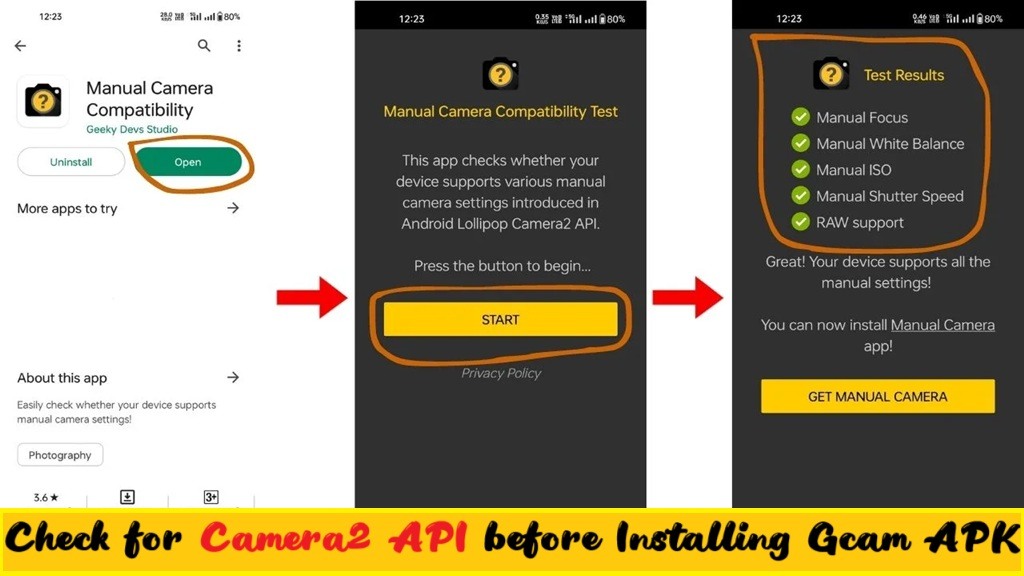
How to Check Camera2 API Support?
Use a free app from the Play Store called Camera2 API Probe. If it shows “Level 3” or “Full”, you’re good to go!
Download the Latest Google Camera APK:

| App Name | GCam APK |
|---|---|
| Uploaded | 15/10/2024 |
| Version | 9.2.4 |
| Requires | Android 11,12 and up |
| Trusted By | XDA Developers |
📲 Which GCam Version Should I Download?
There’s no single “universal” GCam for all phones. You need a version that matches your:
- Android version (e.g., Android 11, 12, 13+)
- Processor type (e.g., Snapdragon, MediaTek)
- Camera2 API support
- Phone model
📌 That’s why we’ve created brand-specific GCam download pages. Just find your brand below:
| SR | Choose Your Phone Brand | Gcam Apk Link |
|---|---|---|
| 1 | Oneplus Mobile Gcam Port Download | Download Here |
| 2 | Nothing Mobile Gcam Port Download | Download Here |
| 3 | Oppo Mobile Gcam Port Download | Download Here |
| 4 | Samsung Mobile Gcam Port Download | Download Here |
| 5 | Poco Mobile Gcam Port Download | Download Here |
| 6 | Realme Mobile Gcam Port Download | Download Here |
| 7 | Mi Mobile Gcam Port Download | Download Here |
| 8 | Asus Mobile Gcam Port Download | Download Here |
| 9 | RedMi Mobile Gcam Port Download | Download Here |
| 10 | Nokia Mobile Gcam Port Download | Download Here |
📥 How to Install GCam APK on Your Android Phone (Beginner-Friendly Guide)
Installing GCam on your phone is easier than you think. You don’t need to root your phone or be a tech expert — just follow these simple steps:
📲 Step-by-Step GCam Installation Guide:
1. Download the Right GCam APK File
- Visit the download section above or your phone’s specific GCam page.
- Tap the GCam APK download link and wait for it to finish.
💡 Tip: Use Chrome or a trusted browser for smooth downloading.

2. Enable “Install from Unknown Sources”
Android doesn’t allow apps outside the Play Store by default. To install GCam:
- Tap on the downloaded file.
- You’ll see a message: “For your security, your phone is not allowed to install unknown apps.”
- Tap Settings > enable “Allow from this source”.
- Go back and tap Install again.
✅ This is 100% safe if you’re downloading from a trusted source like us or XDA.
3. Install and Open the GCam App
- Once the installation is complete, tap Open.
- Grant the permissions it asks (camera, storage, location).
You can now start using the Pixel-style Google Camera on your phone! 🎉
⚙️ (Optional) Load a Config File for Better Results
Many phones need some tweaks to get the best results from GCam. Developers create Config Files that fine-tune the camera for your phone model.
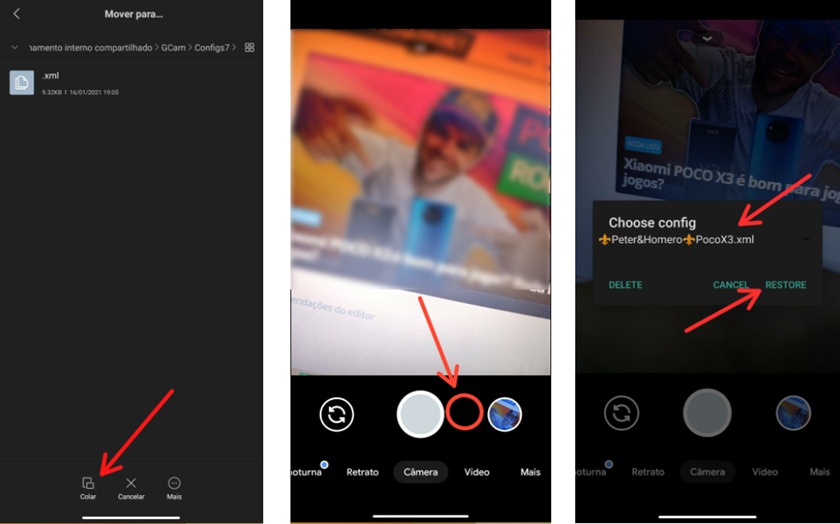
Here’s how to use one:
🔧 Steps to Load a Config File:
- Download the config file (.xml) from our site.
- Open your File Manager and go to:
- Internal Storage > create a folder named:
👉/GCam/Configs9/
- Internal Storage > create a folder named:
- Move the config file into that folder.
- Now open the GCam app.
- Double-tap the black area next to the shutter button.
- Select the config file you downloaded.
- Tap Restore.
✅ Your GCam is now fully optimised for your phone.
🔄 Changelog: What’s New in GCam 9.2.4?
Let’s look at how GCam 9.2.4 has evolved: Evolution of Gcam 3.x to Gcam 9.x supporting Android 6 to Android 12
| Gcam Version | Key Changes |
|---|---|
| GCam 6.x | Basic HDR+ and Night Sight |
| GCam 7.x | Added Astrophotography, better UI |
| GCam 8.x | Cinematic video mode, motion blur |
| GCam 9.2.4 | Improved low-light quality, smarter auto white balance, new UI, better stabilization, and faster shutter response |
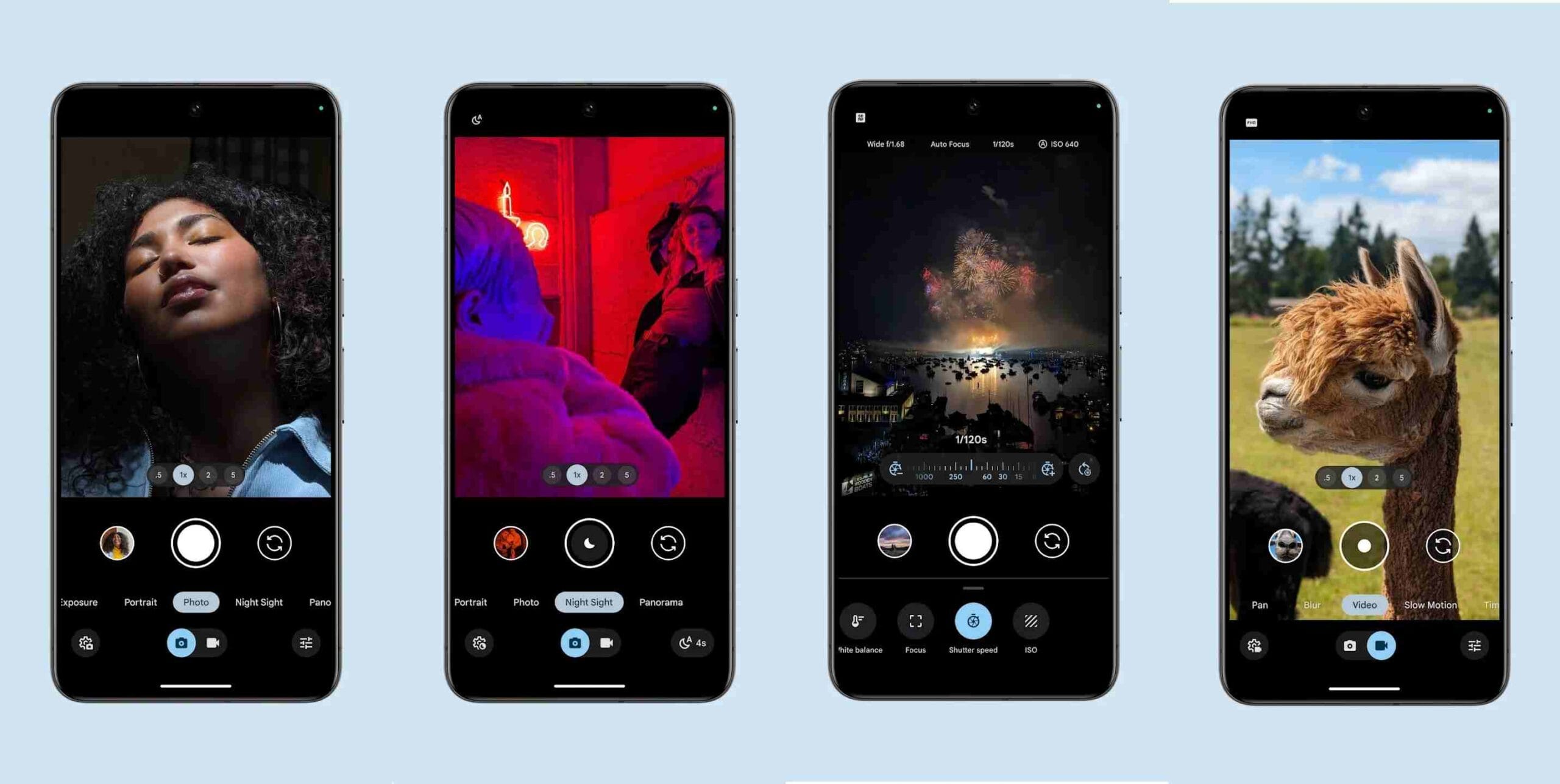
Each new version has brought Pixel-like features closer to non-Pixel phones.
🛠️ Common GCam Issues (And How to Fix)
- App Crashing? You might’ve installed the wrong version. Use the version meant for your phone model.
- Black screen or freeze? Your phone might not support Camera2 API.
- Slow processing? Use a config file optimised for your device.
- No HDR/Night Mode? Try a different GCam variant or check your settings.
✨ Final Thoughts
Installing GCam is one of the easiest ways to unlock your phone’s true camera potential. With features like HDR+, Night Sight, and Astrophotography, you don’t need an expensive DSLR to click great photos.
🎯 Just find the right version, check Camera2 API support, install, and enjoy shooting like a Pixel Pro!