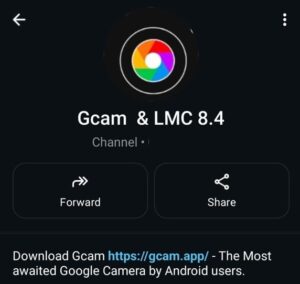The Realme C35 is a stylish phone with a solid 50MP primary camera. But let’s be honest, the stock camera app doesn’t always give you the full power of that sensor.
This is where the Realme C35 Gcam Port APK makes a huge difference. Google Camera brings the kind of image processing that’s normally reserved for Pixel phones: sharper photos, more natural colors, and jaw-dropping low-light results.
Whether you’re a casual selfie taker or love capturing food, pets, or sunsets, switching to GCam is one of the best upgrades for your Realme C35.
🌟 Why GCam is a Game-Changer for Realme C35
You already have decent hardware — the 50MP camera can do much more if backed by Google’s software. Here’s what changes:
📷 Night Sight That Works
Low light scenes are usually noisy or blurry on stock. With GCam’s Night Sight, even candlelight or street scenes turn out crisp and colorful without flash.
🌄 HDR+ for True-to-Life Photos
Stock cameras often over-brighten or blow out highlights. GCam’s HDR+ balances brightness and contrast for photos that look exactly how your eyes saw them.
👤 Pro-Grade Portraits
Edge detection with GCam is leagues better. Hair, glasses, and accessories stay sharp while the background gets a creamy, DSLR-like blur.
🎨 Natural Colors
Stock apps sometimes boost saturation too much. GCam colors are more natural — great for landscapes, faces, and food.
🧠 Smart Processing
Google’s image algorithms remove noise, enhance details, and sharpen without ruining textures. Even a basic shot gets a serious upgrade.
Even without multiple lenses, GCam makes your Realme C35 feel like a phone with a much higher-end camera.
⬇️ Download Links for Realme C35 GCam APK
The Realme C35 runs Unisoc T616 chip and comes with Android 11 out of the box. Since it’s not Snapdragon-based, not all GCam ports will work. But a few Shamim 8.5 builds and LMC 8.4 R18 mods are performing well on this device.
![[Download] Realme C35 Gcam Port - Google Camera for Realme C35 1 GcamPort.org Favicon](https://gcam.app/wp-content/uploads/2025/04/GcamPort.org-Favicon-edited-1.jpg)
| APP Name | Gcam Port |
|---|---|
| Supported for | ViVo Y15 |
| Version | Shamim 8.5 |
| Upload Date | 2025-01-28 |
| Operating System | Android 11 |
| App Size | 132 MB |
| Download Link | Click Here |
| Alternate Gcam | LMC 8.4 R18 |
📁 Config File (Optional for LMC):- Some modders provide
.xmlfiles tailored to Realme C35 for better tuning. You can join Telegram groups like “GCam Ports Updates” to download and apply configs.
![[Download] Realme C35 Gcam Port - Google Camera for Realme C35 2 [Download] Realme C35 Gcam Port](https://gcam.app/wp-content/uploads/2025/05/Download-Realme-C35-Gcam-Port-Google-Camera-for-Realme-C35.jpg)
⚙️ How to Install GCam on Realme C35
You don’t need to root or unlock your bootloader. GCam installs just like any third-party app. Just follow the steps carefully:
✅ Step 1: Enable APK Installation
Go to:Settings > Security > Install unknown apps
Then allow your browser or file manager to install apps from outside the Play Store.
✅ Step 2: Download the APK
Use the links above and choose the version based on your Android version. BSG for Android 11, LMC for Android 12.
✅ Step 3: Install and Grant Permissions
Once downloaded, tap the APK to install. After opening, allow all requested permissions like camera, mic, and storage access.
✅ Step 4: Apply Config File (If Any)
If using a .xml file:
- Create a folder named
/LMC8.4/Configs/ - Place the config inside.
- Double-tap between the shutter and gallery icon in the app.
- Select and restore your config.
![[Download] Realme C35 Gcam Port - Google Camera for Realme C35 3 How to Load Config File](https://gcam.app/wp-content/uploads/2025/04/How-to-Load-Config-File.gif)
🛠️ Troubleshooting GCam on Realme C35
Because of the Unisoc T616 chip, GCam can be finicky on this phone. If things don’t work smoothly, don’t panic — here’s what to try.
🧨 App Doesn’t Open or Crashes
Try a Lite or older version. Heavy ports like LMC R16 may be too much for the chipset. Stick with BSG 8.1 if you’re unsure.
🌑 Night Sight Not Working
Sometimes Night Sight fails or freezes. Disable AWB or set “Pixel 4 XL” as the model in settings under developer options.
🔄 Stuck on Black Screen
Happens if GCam uses a sensor it can’t access. Reboot and reinstall, or switch to a different APK version.
🧼 Clear Cache to Refresh
Go to:Settings > Apps > GCam > Storage > Clear Cache
If that doesn’t help, try “Clear Data”, but note that it resets all settings.
🔁 Use Configs That Match Realme C35
Using configs made for other phones may break GCam features. Only apply .xml those that mention compatibility with Unisoc or Realme C-series.
With a bit of patience, you’ll find a version that works just right.
📸 Sample Photo Quality: What to Expect
Here’s the honest truth — you won’t magically get DSLR-like photos, but there’s a massive leap in quality.
- Night shots look way clearer without needing flash.
- Daylight photos have more detail, especially in shadows.
- Portraits give you pro-looking bokeh even with a single lens.
- Colors are more real — no weird saturation.
If you’re someone who posts on Instagram or just loves photography, this is a solid upgrade.
✅ Final Thoughts
The Realme C35 GCam Port might be the best free upgrade you can give your phone. It takes your existing hardware and supercharges it with Google’s AI camera magic.
You don’t need to root, flash, or tinker too much, just download the right APK, install it, and shoot. Simple, powerful, and rewarding.
![[Download] Realme C35 Gcam Port - Google Camera for Realme C35 4 Stock Camera vs Gcam Sample Photo 4](https://gcam.app/wp-content/uploads/2024/12/Stock-Camera-vs-Gcam-Sample-Photo-4-1024x576.jpg)
![[Download] Realme C35 Gcam Port - Google Camera for Realme C35 5 Stock Camera vs Gcam Sample Photo 8](https://gcam.app/wp-content/uploads/2024/12/Stock-Camera-vs-Gcam-Sample-Photo-8-1024x576.jpg)
![[Download] Realme C35 Gcam Port - Google Camera for Realme C35 6 Stock Camera vs Gcam Sample Photo 3](https://gcam.app/wp-content/uploads/2024/12/Stock-Camera-vs-Gcam-Sample-Photo-3-1024x576.jpg)
![[Download] Realme C35 Gcam Port - Google Camera for Realme C35 7 Stock Camera vs Gcam Sample Photo 2](https://gcam.app/wp-content/uploads/2024/12/Stock-Camera-vs-Gcam-Sample-Photo-2-1024x576.jpg)
![[Download] Realme C35 Gcam Port - Google Camera for Realme C35 8 Stock Camera vs Gcam Sample Photo 1](https://gcam.app/wp-content/uploads/2024/12/Stock-Camera-vs-Gcam-Sample-Photo-1-1024x576.jpg)
![[Download] Realme C35 Gcam Port - Google Camera for Realme C35 9 Stock Camera vs Gcam Sample Photo 9](https://gcam.app/wp-content/uploads/2024/12/Stock-Camera-vs-Gcam-Sample-Photo-9-1024x576.jpg)
![[Download] Realme C35 Gcam Port - Google Camera for Realme C35 10 Stock Camera vs Gcam Sample Photo 5](https://gcam.app/wp-content/uploads/2024/12/Stock-Camera-vs-Gcam-Sample-Photo-5-1024x576.jpg)
![[Download] Realme C35 Gcam Port - Google Camera for Realme C35 11 Stock Camera vs Gcam Sample Photo 6](https://gcam.app/wp-content/uploads/2024/12/Stock-Camera-vs-Gcam-Sample-Photo-6-1024x576.jpg)
![[Download] Realme C35 Gcam Port - Google Camera for Realme C35 12 Stock Camera vs Gcam Sample Photo 7](https://gcam.app/wp-content/uploads/2024/12/Stock-Camera-vs-Gcam-Sample-Photo-7-1024x576.jpg)
![[Download] Poco C3 Gcam Port - Google Camera for Poco C3 25 [Download] Poco C3 Gcam Port](https://gcam.app/wp-content/uploads/2025/05/Download-Poco-C3-Gcam-Port-Google-Camera-for-Poco-C3-360x240.jpg)
![[Download]📱Samsung A30 Gcam Port - Google Camera for Samsung A30 26 [Download]📱Samsung A30 Gcam Port](https://gcam.app/wp-content/uploads/2025/01/Download📱Samsung-A30-Gcam-Port-Google-Camera-for-Samsung-A30-360x240.jpg)
![[Download] Narzo 50A Gcam Port - Google Camera for Narzo 50A 27 [Download] Narzo 50A Gcam Port](https://gcam.app/wp-content/uploads/2025/05/Download-Narzo-50A-Gcam-Port-Google-Camera-for-Narzo-50A-360x240.jpg)