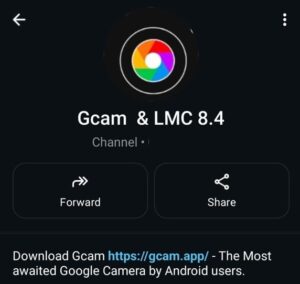The Vivo Y15 is a budget-friendly smartphone with decent specs for day-to-day tasks. But when it comes to camera (13MP) performance, many users feel something’s missing.
Especially in low light or portrait shots. That’s where the Vivo Y15 GCam Port (Google Camera Mod) enters as a game changer.
With the right GCam port, your Vivo Y15 can deliver enhanced image quality, better dynamic range, and sharper details, all thanks to Google’s advanced photo-processing algorithms.
🌟 Why GCam is Worth Trying on Vivo Y15
Installing a GCam mod on the Vivo Y15 can significantly improve your photography without spending money on a new device. Even though this phone comes with a triple camera setup, the stock camera app limits what the hardware is truly capable of.
🖼️ Sharper Details & Better HDR
With GCam’s HDR+ Enhanced mode, every photo captures more dynamic range. It recovers details in shadows and highlights, making your images look more professional and balanced, especially under harsh lighting.
🌙 Improved Night Mode
Stock camera’s night shots often end up blurry or dark. But with GCam’s Night Sight, low-light photos become bright and usable, preserving details without needing flash.
🧍 Clean Portraits with Depth
Portrait mode in GCam uses better edge detection and background blur. Your subject stays sharp while the background melts away beautifully — perfect for social media.
🧪 Realistic Color Tones
GCam tends to produce more natural-looking skin tones and realistic colors, avoiding the over-processing commonly found in Vivo’s default app.
⬇️ Download Links for Vivo Y15 GCam Port
The Vivo Y15 runs on MediaTek Helio P22 and originally launched with Android 9, though many devices have been updated to Android 10. Because of the chipset and software limitations, only specific GCam builds will work smoothly.
![[Download] Vivo Y15 Gcam Port - Google Camera for Vivo Y15 1 GcamPort.org Favicon](https://gcam.app/wp-content/uploads/2025/04/GcamPort.org-Favicon-edited-1.jpg)
| APP Name | Gcam Port |
|---|---|
| Supported for | ViVo Y15 |
| Version | MGC_7.4 |
| Upload Date | 2020-02-16 |
| Operating System | Android 9 |
| App Size | 132 MB |
| Download Link | Click Here |
| Alternate Gcam | LMC 8.4 R18 |
📦 Config files: Not always required, but if available for your version, place them under
GCam/Configs7/to optimise results.
![[Download] Vivo Y15 Gcam Port - Google Camera for Vivo Y15 2 [Download] Vivo Y15 Gcam Port](https://gcam.app/wp-content/uploads/2025/05/Download-Vivo-Y15-Gcam-Port.jpg)
⚙️ How to Install GCam on Vivo Y15
Even though Vivo Y15 is not officially supported by Google Camera, you can still run a compatible version with a few tweaks.
🧾 Step 1: Enable Unknown Sources
To install an APK manually:
- Open Settings > Security > Install unknown apps
- Select your browser or file manager
- Enable “Allow from this source”
This is required for sideloading the GCam APK.
📂 Step 2: Download & Install GCam APK
- Download a trusted GCam APK from known developers like BSG or Arnova.
- Tap the file and install it like a normal app.
- Allow all permissions (Camera, Microphone, Storage) when asked.
🧠 Optional: Load a Config File
- Create a folder named
GCam/Configs7/in internal storage. - Move the
.xmlconfig file there. - Open GCam, double tap near the black area beside the shutter button, and choose the config.
- Tap “Restore” and the app will restart with optimised settings.
![[Download] Vivo Y15 Gcam Port - Google Camera for Vivo Y15 3 How to Load Config File](https://gcam.app/wp-content/uploads/2025/04/How-to-Load-Config-File.gif)
You should now see a new interface, and GCam is ready to snap better photos.
🛠️ Troubleshooting Guide for Vivo Y15 GCam Port
Not every GCam version will work perfectly due to the MediaTek chipset, but most issues can be resolved with a few simple fixes.
🚫 GCam App Crashing or Not Opening
This often happens if you try to install an incompatible version. To fix:
- Stick with Arnova’s GCam 6.1 or 7.3 builds
- Clear the app cache:
Settings > Apps > GCam > Storage > Clear Cache and Data
If that doesn’t help, uninstall and try another build from a different developer.
📷 Night Sight Not Working Properly
Some ports need configuration for Night Sight to run smoothly.
- Use a config file from a trusted forum or user group
- Turn on “Low RAM” mode in developer settings to improve performance
📸 Black Screen or Camera Not Loading
This usually means the camera2 API isn’t being fully accessed:
- Reboot your phone
- Try an older GCam version (6.x)
- Make sure all camera permissions are allowed
🎥 Video Recording Glitches
Video mode might not work on all ports — GCam is photo-focused.
- Use the stock camera app for videos
- Or try to Open the Camera app as an alternative
📸 Sample Camera Improvements (Real Examples)
- Before (Stock App): Images often looked soft with over-processed effects.
- After (GCam HDR+ Enhanced): Crisper details, less noise, and improved highlights.
- Before (Low Light): Grainy, dark photos with poor clarity.
- After (Night Sight): Brighter, more balanced shots even in near-darkness.
- Portrait Comparison: GCam’s background blur feels natural, and facial features remain sharp. Stock camera tends to miss edges and blur hairlines awkwardly.
✅ Final Thoughts – Is GCam Worth It on Vivo Y15?
Definitely! GCam gives your Vivo Y15 a much-needed boost in photography. While the phone isn’t built for heavy camera tasks, GCam unlocks better photo clarity, more usable night shots, and a sharper look overall.
It’s the easiest way to enhance your phone’s camera without root, mods, or hardware upgrades. And best of all? It’s completely free.
![[Download] Vivo Y15 Gcam Port - Google Camera for Vivo Y15 4 Stock Camera vs Gcam Sample Photo 4](https://gcam.app/wp-content/uploads/2024/12/Stock-Camera-vs-Gcam-Sample-Photo-4-1024x576.jpg)
![[Download] Vivo Y15 Gcam Port - Google Camera for Vivo Y15 5 Stock Camera vs Gcam Sample Photo 8](https://gcam.app/wp-content/uploads/2024/12/Stock-Camera-vs-Gcam-Sample-Photo-8-1024x576.jpg)
![[Download] Vivo Y15 Gcam Port - Google Camera for Vivo Y15 6 Stock Camera vs Gcam Sample Photo 3](https://gcam.app/wp-content/uploads/2024/12/Stock-Camera-vs-Gcam-Sample-Photo-3-1024x576.jpg)
![[Download] Vivo Y15 Gcam Port - Google Camera for Vivo Y15 7 Stock Camera vs Gcam Sample Photo 2](https://gcam.app/wp-content/uploads/2024/12/Stock-Camera-vs-Gcam-Sample-Photo-2-1024x576.jpg)
![[Download] Vivo Y15 Gcam Port - Google Camera for Vivo Y15 8 Stock Camera vs Gcam Sample Photo 1](https://gcam.app/wp-content/uploads/2024/12/Stock-Camera-vs-Gcam-Sample-Photo-1-1024x576.jpg)
![[Download] Vivo Y15 Gcam Port - Google Camera for Vivo Y15 9 Stock Camera vs Gcam Sample Photo 9](https://gcam.app/wp-content/uploads/2024/12/Stock-Camera-vs-Gcam-Sample-Photo-9-1024x576.jpg)
![[Download] Vivo Y15 Gcam Port - Google Camera for Vivo Y15 10 Stock Camera vs Gcam Sample Photo 5](https://gcam.app/wp-content/uploads/2024/12/Stock-Camera-vs-Gcam-Sample-Photo-5-1024x576.jpg)
![[Download] Vivo Y15 Gcam Port - Google Camera for Vivo Y15 11 Stock Camera vs Gcam Sample Photo 6](https://gcam.app/wp-content/uploads/2024/12/Stock-Camera-vs-Gcam-Sample-Photo-6-1024x576.jpg)
![[Download] Vivo Y15 Gcam Port - Google Camera for Vivo Y15 12 Stock Camera vs Gcam Sample Photo 7](https://gcam.app/wp-content/uploads/2024/12/Stock-Camera-vs-Gcam-Sample-Photo-7-1024x576.jpg)
![[Download] Nothing Phone 1 Gcam Port - Google Camera APK 25 Nothing Phone 1 Gcam Port](https://gcam.app/wp-content/uploads/2025/04/Nothing-Phone-1-Gcam-Port-360x240.jpg)
![[Download] Samsung M31 Gcam Port – Google Camera for Samsung M31 26 [Download] Samsung M31 Gcam Port](https://gcam.app/wp-content/uploads/2025/05/Download-Samsung-M31-Gcam-Port-–-Google-Camera-for-Samsung-M31-360x240.jpg)
![[Download] GCam APK for Android 8 - Google Camera 5.x for Android 8+ 27 [Download] GCam APK for Android 8 - Google Camera 5.x for Android 8+](https://gcam.app/wp-content/uploads/2024/12/Download-GCam-APK-for-Android-8-Google-Camera-5.x-for-Android-8-360x240.jpg)